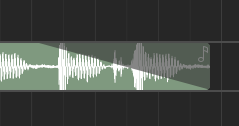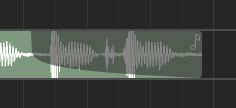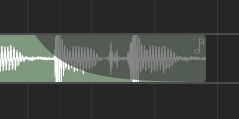Ταξινόμος χρονολογίου#
The timeline arranger is the main area where the song is composed. It consists of a collection of events, such as regions, positioned against time. Some events (such as regions) will open separate windows for further editing when clicked.
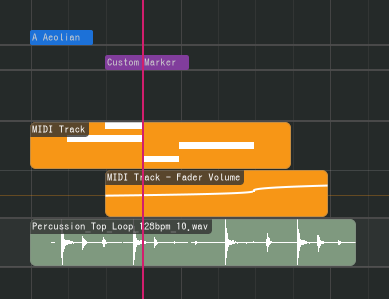
Ο ταξινόμος χρονολογίου διαχωρίζεται στον πάνω ταξινόμο που παραμένει σταθερά πάνω και στον κάτω ταξινόμο από κάτω του. Με αυτόν τον τρόπο μπορείτε να καρφιτσώσετε κομμάτια που θέλετε να παραμένουν πάντα ορατά πάνω.
Ταξινόμος αντικειμένων#
Μέσα στο χρονολόγιο υπάρχουν τα εξής αντικείμενα ταξινόμου.
Περιοχές#
Οι περιοχές (ή clips) είναι κοντέινερς για γεγονότα ή δεδομένα (όπως νότες MIDI και κλιπς ήχων - βλέπε παρακάτω) που μπορούν να επεξεργαστούν σε έναν editor. Οι περιοχές μπορούν να επαναληφθούν, όπως παρακάτω.
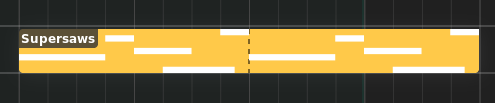
Περιοχή#
Υπάρχουν οι εξής τύποι περιοχών.
Audio Regions#
Audio regions contain audio clips from audio files.
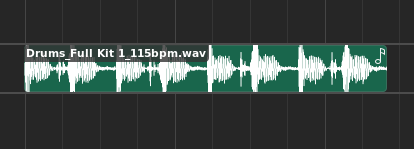
Audio region#
Audio regions belong to track lanes and appear inside Audio tracks.
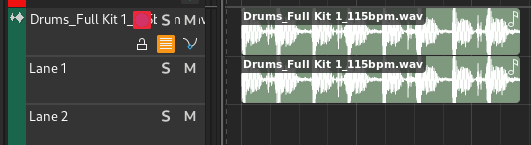
Audio track with audio region#
Double-clicking an audio region will bring up the Audio Editor.
MIDI Regions#
MIDI regions contain MIDI notes.
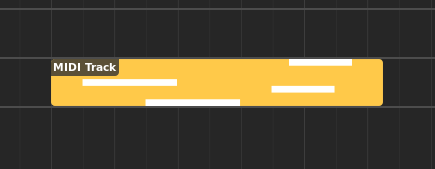
MIDI region#
MIDI regions belong to track lanes and appear inside MIDI or Instrument tracks.
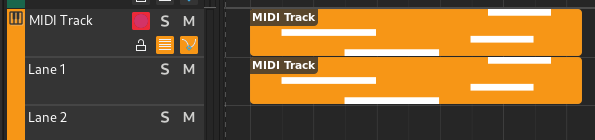
MIDI track with MIDI region#
Double-clicking a MIDI region will bring up the Piano Roll.
Automation Regions#
Automation regions contain automation events.
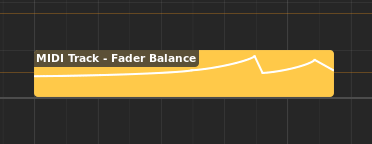
Automation region#
Automation regions appear inside automation lanes.
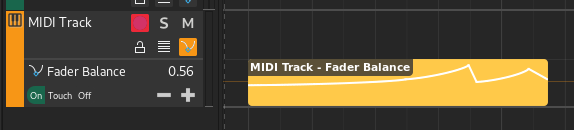
Automation lane with automation region#
Double-clicking an automation region will bring up the Automation Editor.
Chord regions#
Chord regions contain sequences of chords.

Chord region#
Chord regions appear inside the chord track.

Chord track with chord region#
Double-clicking a chord region will bring up the Chord Editor.
Σημάδια#
Τα σημάδια χρησιμοποιούνται για να σημειωθεί η αρχή ενός λογικού τμήματος μέσα σε ένα τραγούδι, όπως Chorus ή Intro.

Δείκτης#
Markers appear inside the marker track.

Marker track with marker#
Υπάρχουν δύο ειδικά σημάδια που συμβολίζουν την εκκίνηση και τη λήξη του τραγουδιού, τα οποία χρησιμοποιούνται στην εξαγωγή του τραγουδιού και δεν μπορούν να διαγραφούν.
Κλίμακες#
Scales are used to indicate the start of a section using a specific musical scale.

Scale#
Scales appear inside the Chord track.

Chord track with scale#
Επεξεργασία περιοχών#
Οι ακόλουθες εργασίες εφαρμόζονται στις περιοχές.
Λούπα#
Regions can be repeated, and hence they have editable loop points and a clip start position in the Editor ruler to modify the looping (repeating) behavior.
Οι περιοχές μπορούν επίσης να λουπαριστούν μέσα στο χρονολόγιο, τοποθετώντας τον κέρσορα στην κάτω αριστερά ή κάτω δεξιά άκρη της περιοχής και μετά κάνοντας κλικ και σύροντας.
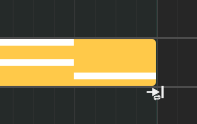
Λουπάρισμα (αλλαγή μεγέθους λούπας) περιοχής#
Σημείωση
Αν η περιοχή είναι ήδη σε επανάληψη, δεν μπορεί να αλλάξει το μέγεθός της πια μέχρι τα σημεία λούπας της να ταυτίζονται ακριβώς με τα σημεία εκκίνησης και λήξης της περιοχής.
Συνδεόμενη μετακίνηση#
Οι συνδεόμενες περιοχές μπορούν να δημιουργηθούν κρατώντας πατημένο Alt κατά τη μετακίνηση.

Link-moving a MIDI region#
Μπορείτε να επιβεβαιώσετε ότι υπάρχει ένας σύνδεσμος σε μια περιοχή από το εικονίδιο συνδέσμου που φαίνεται πάνω δεξιά.

Linked MIDI regions#
Μετονομασία#
Regions can be renamed by selecting them and pressing F2.
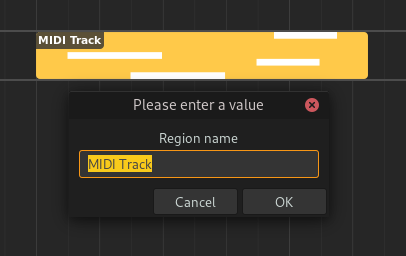
Renaming a region#
Adjusting Fades#
Audio regions can have fades. Fades are gradual increases or decreases in the level of the audio signal, and their positions can be adjusted by clicking and dragging the top left/right corners of the region.
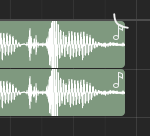
Adjusting fade out point (click & drag)#
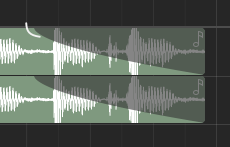
Adjusting fade out point (drop)#
Clicking and dragging the grey part up or down will adjust the curviness of the fade.
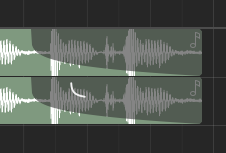
Adjusting curviness#
The type of fade algorithm used can also be changed by right-clicking on the fade and selecting .
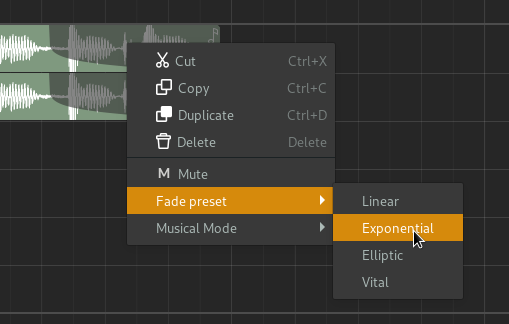
Fade context menu#
The various types of fade algorithms available are illustrated below.
Σημείωση
All audio regions have some additional, built-in fade in and fade out that cannot be disabled. This is used to avoid clipping and should be unnoticable.