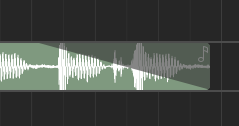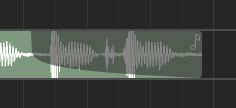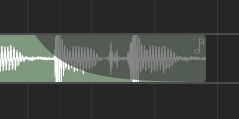Χρονολόγιο¶
Επισκόπηση¶
Editing in the timeline is the most common workflow inside Zrythm. The timeline section consists of the tracklist on the left and the ruler/arranger on the right, along with a timeline-specific toolbar at the top.
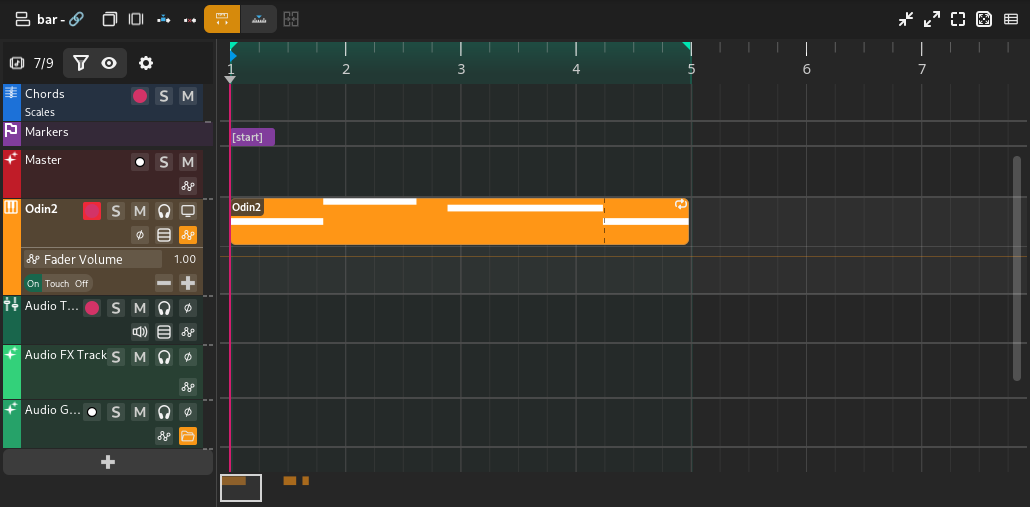
Μικροσκοπική επισκόπηση¶
Η μικροσκοπική επισκόπηση χρονολογίου είναι ένα μικρό κουτί που αντιπροσωπεύει το τρέχον ορατό μέρος του χρονολογίου. Μπορεί να μετακινηθεί και να αλλάξει το μέγεθός της για να αλλάξει το ορατό μέρος.

Χάρακας¶
Ο χάρακας χρησιμοποιείται κυρίως για τον έλεγχο λούπας και αναπαραγωγής.

Ο χάρακας θα προβάλει περισσότερες ή λιγότερες πληροφορίες ανάλογα με το τρέχον επίπεδο ζουμαρίσματος. Θα προβάλει επίσης τους εξής δείκτες/σημάδια που εξηγούνται στο Σημεία λούπας.
- Σημείο cue
Προβάλλεται ως ένα μπλε, δεξιά στρεφόμενο βέλος.
- Θέση κεφαλής αναπαραγωγής
Προβάλλεται ως ένα γκρι, κάτω στρεφόμενο βέλος.
- Σημεία λούπας
Προβάλλονται ως 2 πράσινα βέλη, και η περιοχή ανάμεσά τους προβάλλεται σε ανοιχτό πράσινο αν η λούπα είναι ενεργοποιημένη, ή σε γκρι αν είναι απενεργοποιημένη. Μπορεί να συρθεί για αλλαγή θέσης.
Πρακτική συμβουλή
Looping can be enabled/disabled using the loop button in the transport controls.
Clicking and dragging on empty space in the bottom half of the ruler will allow you to reposition the playhead.
Πρακτική συμβουλή
You can Control-click and drag the loop region to move it.
Ορισμός του σημείου cue¶
Κάνετε διπλό κλικ μέσα στον χάρακα για να ορίσετε το σημείο cue. Αυτό θα χρησιμοποιηθεί ως σημείο επιστροφής όταν σταματάει η αναπαραγωγή.
Range Selection¶
Clicking and dragging in the top half of the ruler will create a range selection. If an existing range exists, you can click an drag it to move it.
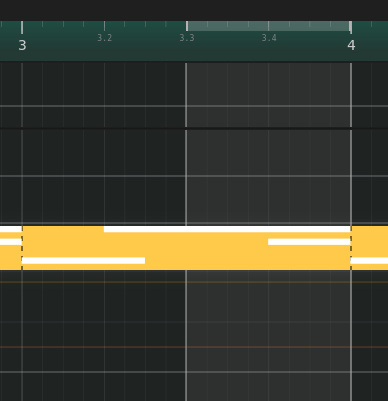
Range selection¶
Arranger¶
The timeline arranger is the main area where the song is composed. It consists of a collection of events, such as regions, positioned against time. Some events (such as regions) will open separate windows for further editing when clicked.
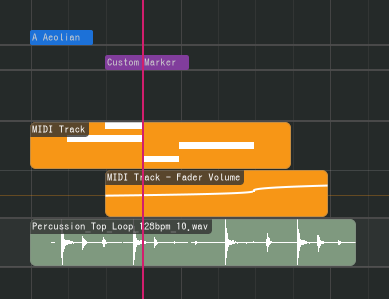
Ο ταξινόμος χρονολογίου διαχωρίζεται στον πάνω ταξινόμο που παραμένει σταθερά πάνω και στον κάτω ταξινόμο από κάτω του. Με αυτόν τον τρόπο μπορείτε να καρφιτσώσετε κομμάτια που θέλετε να παραμένουν πάντα ορατά πάνω.
Ταξινόμος αντικειμένων¶
Μέσα στο χρονολόγιο υπάρχουν τα εξής αντικείμενα ταξινόμου.
Περιοχές¶
Regions (or clips) are containers for events or data (such as MIDI notes and audio clips - see below) that can be edited in an editor. Regions can be repeated, like below.
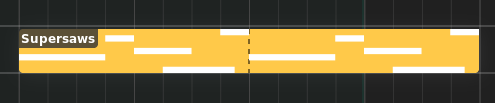
Περιοχή¶
Υπάρχουν οι εξής τύποι περιοχών.
Audio Regions¶
Audio regions contain audio clips from audio files.
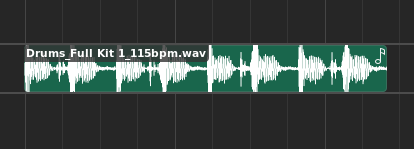
Audio region¶
Audio regions belong to track lanes and appear inside Audio tracks.
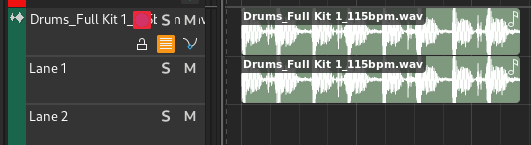
Audio track with audio region¶
Double-clicking an audio region will bring up the audio editor.
MIDI Regions¶
MIDI regions contain MIDI notes.
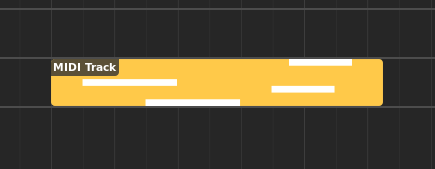
MIDI region¶
MIDI regions belong to track lanes and appear inside MIDI or Instrument tracks.
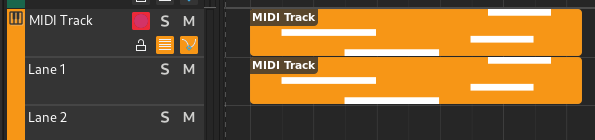
MIDI track with MIDI region¶
Double-clicking a MIDI region will bring up the piano roll.
Automation Regions¶
Automation regions contain automation events.
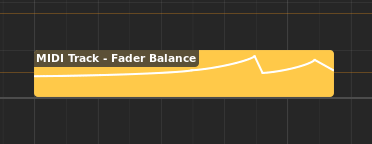
Automation region¶
Automation regions appear inside automation lanes.
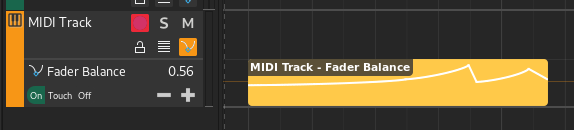
Automation lane with automation region¶
Double-clicking an automation region will bring up the automation editor.
Chord regions¶
Chord regions contain sequences of chords.

Chord region¶
Chord regions appear inside the chord track.

Chord track with chord region¶
Double-clicking a chord region will bring up the chord editor.
Σημάδια¶
Τα σημάδια χρησιμοποιούνται για να σημειωθεί η αρχή ενός λογικού τμήματος μέσα σε ένα τραγούδι, όπως Chorus ή Intro.

Δείκτης¶
Markers appear inside the marker track.

Marker track with marker¶
Υπάρχουν δύο ειδικά σημάδια που συμβολίζουν την εκκίνηση και τη λήξη του τραγουδιού, τα οποία χρησιμοποιούνται στην εξαγωγή του τραγουδιού και δεν μπορούν να διαγραφούν.
Κλίμακες¶
Scales are used to indicate the start of a section using a specific musical scale.

Scale¶
Scales appear inside the Chord track.

Chord track with scale¶
Επεξεργασία περιοχών¶
Οι ακόλουθες εργασίες εφαρμόζονται στις περιοχές.
Μετονομασία¶
Regions can be renamed by selecting them and pressing F2.
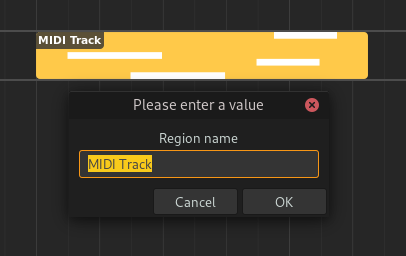
Renaming a region¶
Adjusting Fades¶
Audio regions can have fades. Fades are gradual increases or decreases in the level of the audio signal, and their positions can be adjusted by clicking and dragging the top left/right corners of the region.
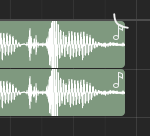
Adjusting fade out point (click & drag)¶
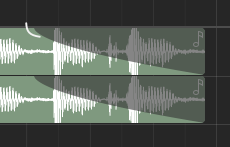
Adjusting fade out point (drop)¶
Clicking and dragging the grey part up or down will adjust the curviness of the fade.
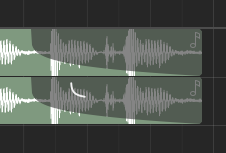
Adjusting curviness¶
The type of fade algorithm used can also be changed by right-clicking on the fade and selecting .
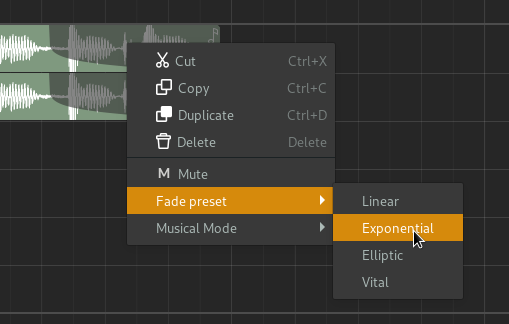
Fade context menu¶
Fade Types¶
The various types of fade algorithms available are illustrated below.
Σημείωση
All audio regions have some additional, built-in fade in and fade out that cannot be disabled. This is used to avoid clipping and should be unnoticable.
Editing Region Contents¶
Displaying Region Contents¶
Όταν επιλέγονται περιοχές στο χρονολόγιο, τα περιεχόμενά τους θα προβληθούν μέσα στην καρτέλα επεξεργαστή στο Κάτω πάνελ. Παρόλο που υπάρχουν κάποια κοινά στοιχεία ανάμεσα σε κάθε τύπο επεξεργαστή, το τμήμα επεξεργαστή θα διαφέρει ανάλογα με τον τύπο περιοχής που επιλέγεται.
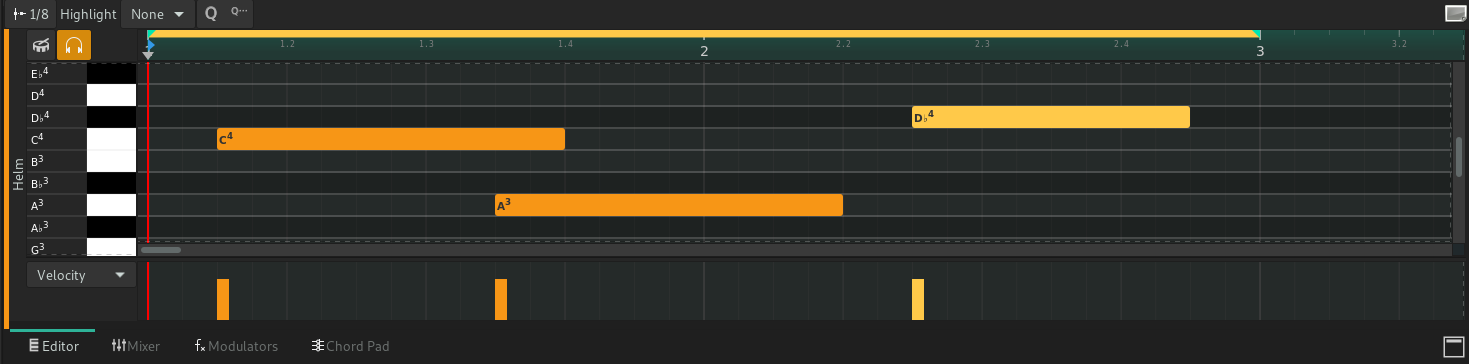
Editor Ruler¶
The editor ruler is similar to the timeline ruler.

Editor ruler¶
The ruler will display more or less information depending on the current zoom level. It will also display the following indicators.
Editor Ruler Indicators¶
- Song Markers
Markers created in the Marker track will be displayed here as read-only.
- Εκκίνηση κλιπ
Controls the position where the clip will start playback from. Displayed as a red, right-pointing arrow.
- Κεφαλή αναπαραγωγής
Current position of the playhead. Displayed as a grey, down-facing arrow.
- Σημεία λούπας
These control the range where the clip will loop after it reaches the loop end point. Displayed as 2 green arrows.
You can move these markers by clicking and dragging.
Κάνοντας κλικ και σύροντας πάνω σε κενό χώρο θα σας επιτρέψει να επαναπροσδιορίσετε την κεφαλή αναπαραγωγής.
Regions in the Editor Ruler¶
All regions in the same track as the active region will be shown inside the ruler. The active region will be displayed in a more prominent color.
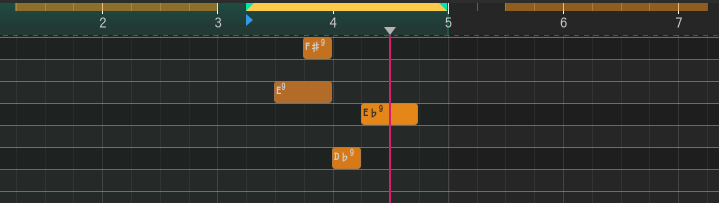
Regions in the editor ruler¶