Zrythmの実行¶
初期設定¶
When you first run Zrythm, it will display a dialog that lets you configure the basic settings that Zrythm will use. These include the Zrythm user path and the language of the user interface.
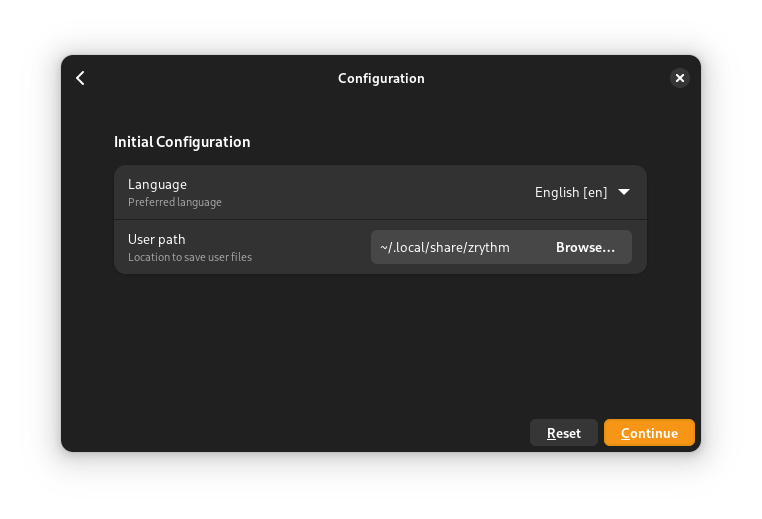
Initial configuration dialog¶
- Language
Zrythm ではインターフェースの言語を選択することができます。インターフェースはすでに 複数の言語 で翻訳されているので、最も快適な言語を選択してください。
注釈
使用したい言語のロケールを有効にしておく必要があります。
- パス
This is the Zrythm user path.
Tip
More settings are available in the 設定.
プラグインのスキャン¶
最初の実行ウィザードが完了すると、Zrythm は プラグインのスキャン を開始します。
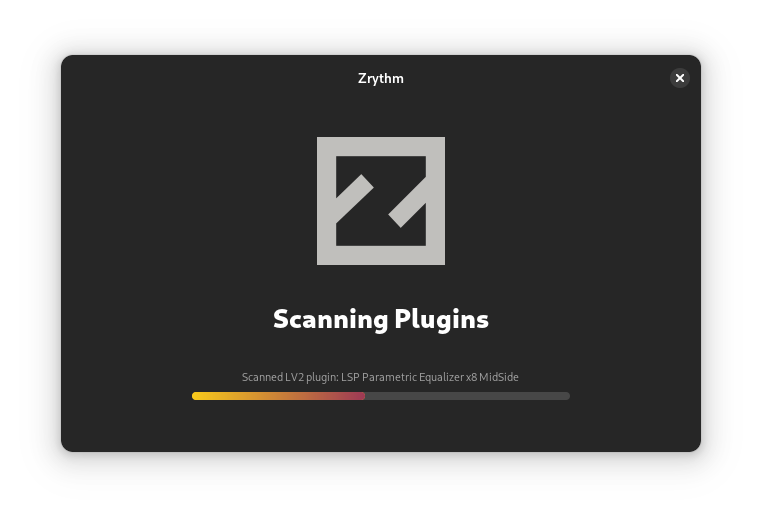
プロジェクトの選択¶
Finally, Zrythm will ask you to load or create a project and then the main interface will show up.
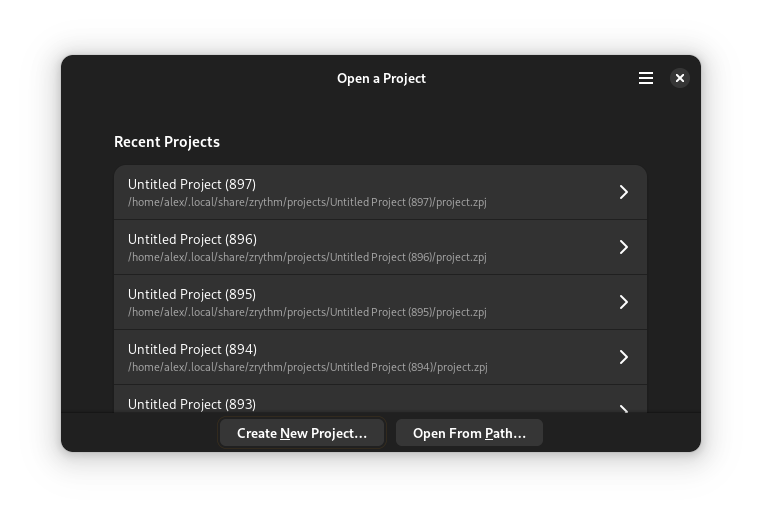
プロジェクトの選択¶
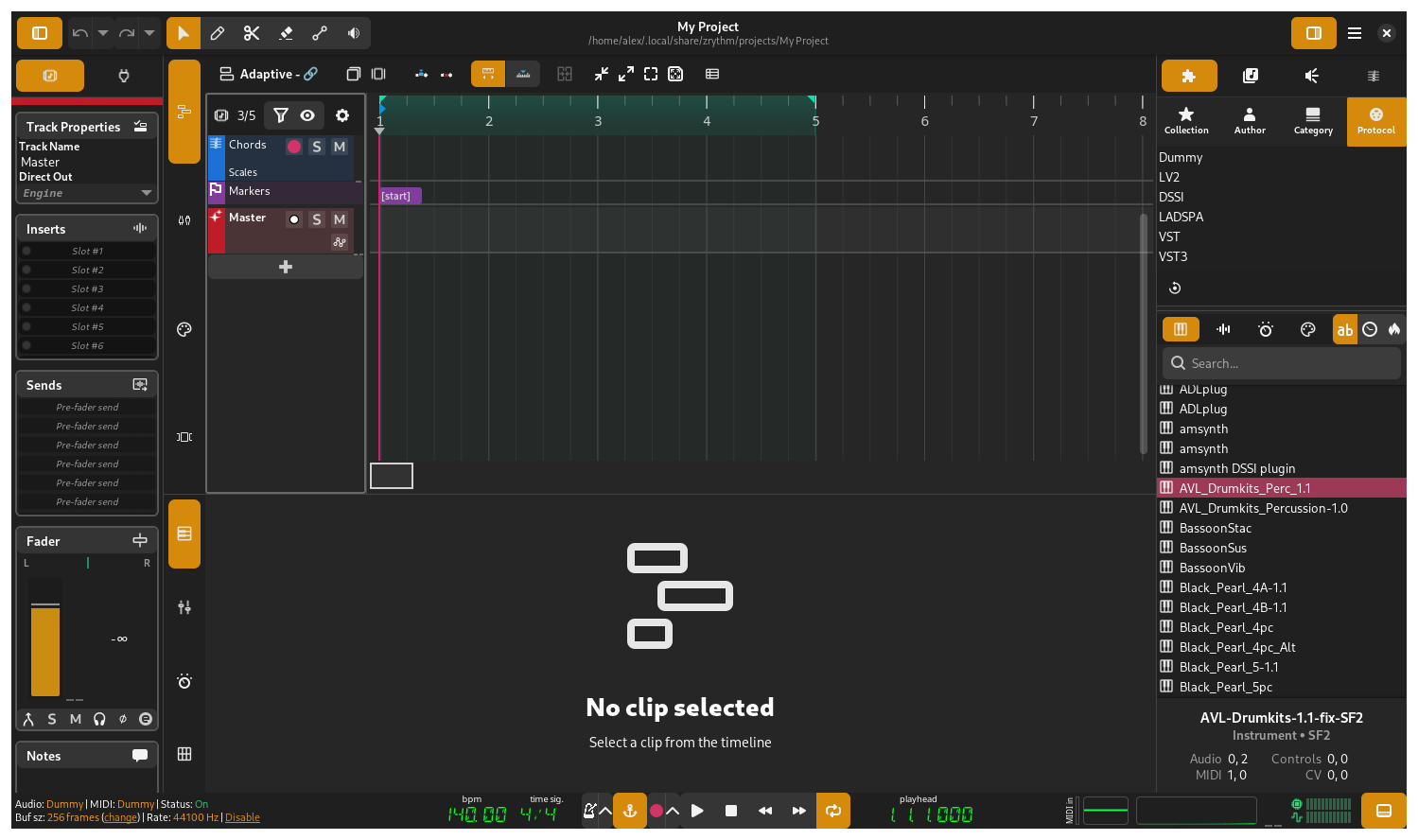
メインインタフェース¶