Sauvegarde et chargement¶
Chargements de projets¶
When Zrythm launches, it will ask you to select a project to load from a list of recent projects or from a path, or to create a new one.
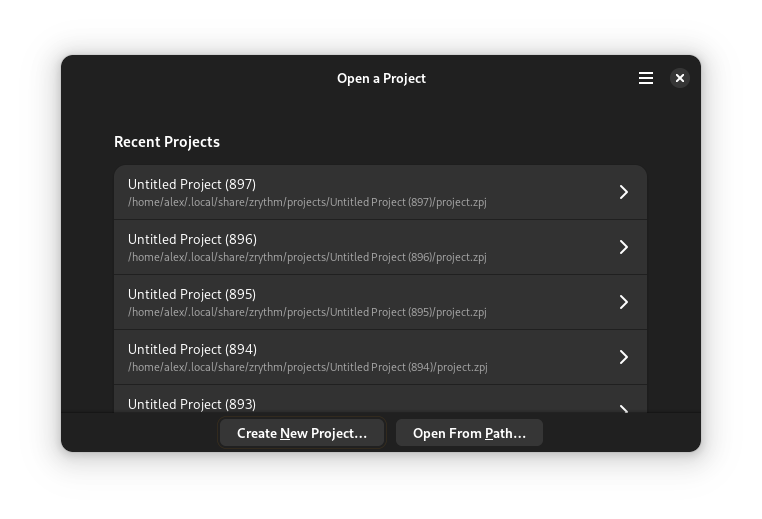
Project selection¶
When you select a project, Zrythm will load it.
To load a project from a path, click Open From Path….
Création de projets¶
To create a new project, click Create New Project… and choose a title, parent directory and template, then click Create Project.
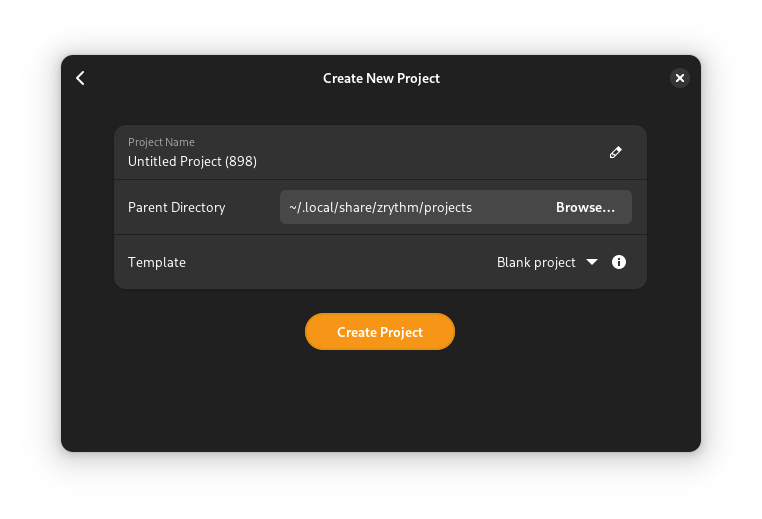
New project creation¶
Astuce
A blank template is available, and you can create your own templates by copying a project directory under templates in the Zrythm user path.
Sauvegarde de projets¶
Saving works as you would expect: Save As… will save the Project in a new location and Save will save the Project in the previous location.
Important
When saving projects, Zrythm expects you to give it a directory.
Sauvegardes automatiques¶
Zrythm a une option pour sauvegarder automatiquement le projet en cours en tant que sauvegarde de secours. Lorsque vous lancez Zrythm et choisissez de charger votre projet, Zrythm vous indiquera s’il existe de nouvelles sauvegardes de ce projet et vous demandera si vous souhaitez les charger.
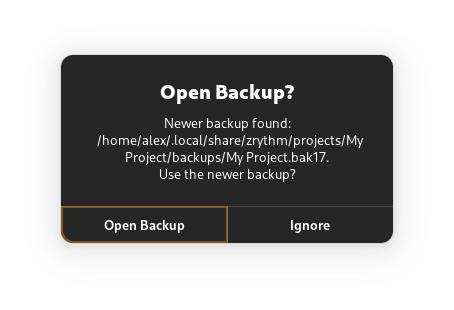
Prompt asking whether to open the found backup¶
Voir aussi
See Backups for more information about backups.