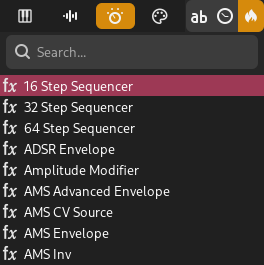Navigateur de greffon¶
The plugin browser makes it easy to browse and filter plugins installed on your computer.
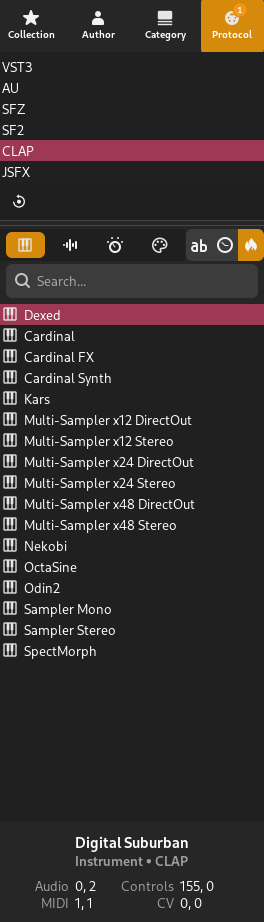
Plugin browser¶
Filter Tabs¶
Plugins can be filtered based on various conditions using the filter tabs at the top. The following tabs are available:
- Collection
This tab contains your collections. You can create collections such as MySynths and filter by the selected collections.
- Auteur
Filter by plugin manufacturer/author.
Indication
Built-in plugins can be found under Zrythm DAW here.
- Catégorie
Filter by category (Delay, Distortion, etc.).
- Protocole
Filter by protocol (LV2, SFZ, etc.).
Astuce
You can mix filters from various tabs for a custom search.
Astuce
Where applicable, you can Control-click to select multiple rows or deselect a row.
Keyword Search¶
Plugins can also be searched by keywords using the provided search bar.
Collections¶
Plugins can be saved inside custom collections. Collections can be created and modified in the Collection tab by using the provided toolbar buttons.
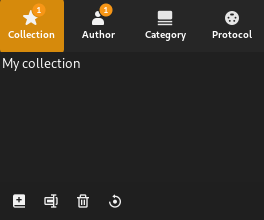
Plugin collections¶
Plugins can be added to a collection by right-clicking them and selecting a collection to add them too. A collection must be created beforehand.
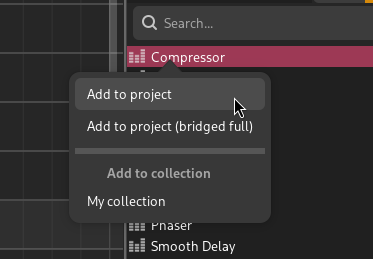
Option to add the plugin to My collection¶
Instancier des greffons¶
Il y a plusieurs façons d’instancier les greffons :
Glisser-déposer¶
Vous pouvez glisser-déposer le greffon sélectionné dans un espace vide de la liste des pistes ou dans un espace vide du mixeur pour créer une nouvelle piste utilisant ce greffon.
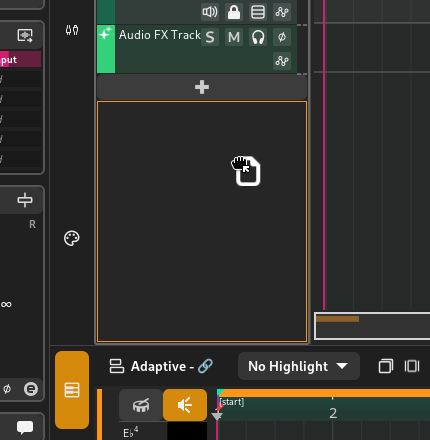
Dropping a plugin into the tracklist¶
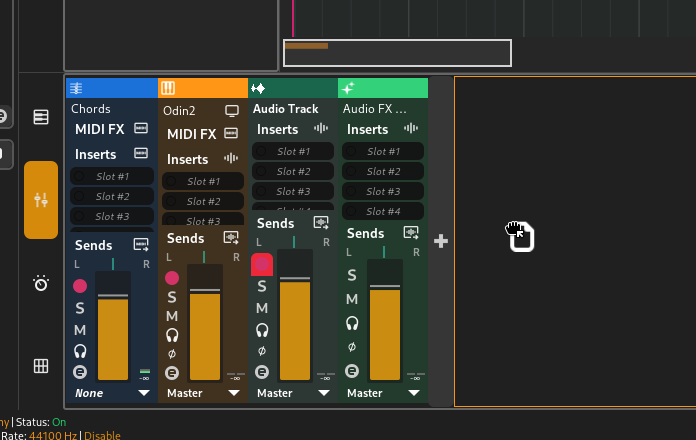
Dropping a plugin into the mixer¶
Alternativement, vous pouvez faire glisser le greffon sur un emplacement de mixeur pour l’y ajouter ou remplacer le greffon précédent.
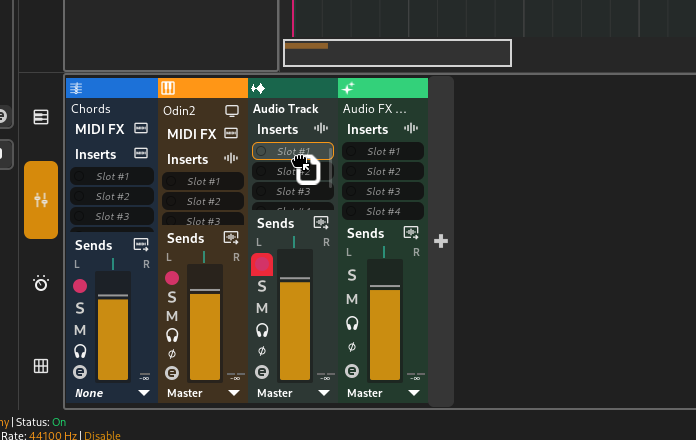
Dropping a plugin into a slot¶
Astuce
Dragging also works in plugin slots in the inspector.
If the plugin is a modulator, you can drop it into the Modulators tab.
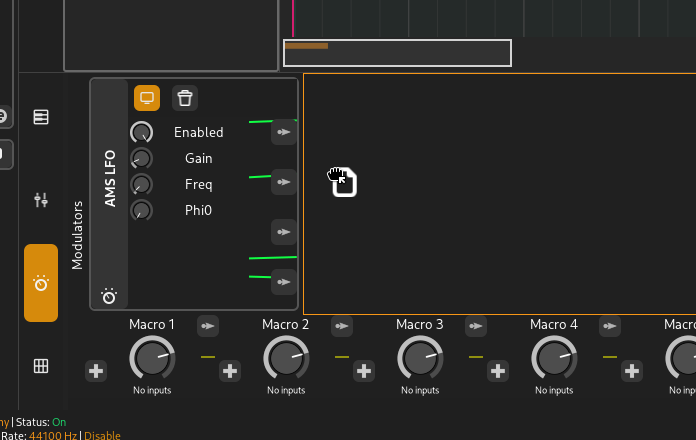
Dropping a modulator plugin into the project modulators section¶
Double-clic/entrée¶
Double-cliquez sur le greffon ou sélectionnez-le et appuyez sur la touche Entrée de votre clavier pour créer une nouvelle piste utilisant ce greffon.