Tracklist¶
Overview¶
The tracklist contains all of the Tracks in the project. It is split into the top part showing pinned tracks (in the case below the Chord and Marker tracks), and the bottom part showing unpinned tracks.
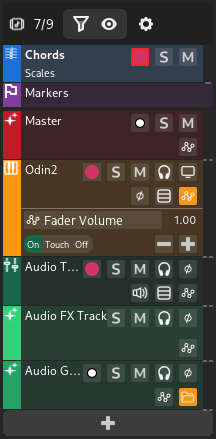
The project tracklist¶
At the top of the tracklist, the number of visible tracks over the number of total tracks is shown (in the screenshot above, this means 7 visible tracks out of 9 total tracks).
Pinning Tracks¶
You can pin tracks to make them stick to the top, regarldess how far you scroll down in the tracklist. This is useful to do with chords and markers so you can always see where you are musically/structurally in your project. Tracks are pinned by selecting Pin/Unpin Track in their context menu.
Hint
Zrythm pins the Chord and Marker tracks by default.
Track Visibility and Filtering¶
The track visibility button in the top of the tracklist allows changing the visible state of tracks. It is also possible to filter the tracks currently shown in the tracklist.
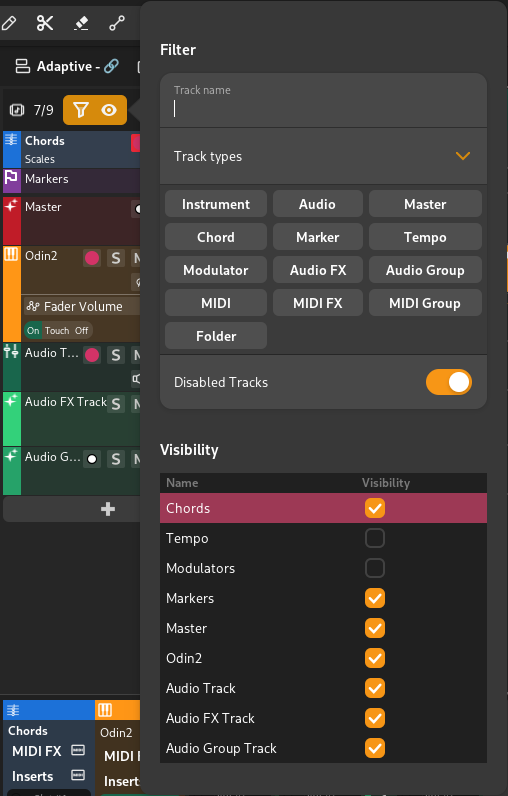
Track visibility and filtering options¶
Tracks can be filtered by name, track type and active status. There is also a visibility table for toggling the visible state of individual tracks.
Tip
Tracks can also be quickly hidden with the Hide option in their context menu.
Tracklist Settings¶
These are global behavior settings that apply to all tracks.
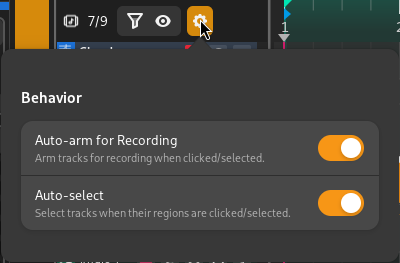
Tracklist settings¶
- Auto-arm for Recording
Arm tracks for recording when clicked/selected.
- Auto-select
Select tracks when their regions are clicked/selected.