Audio & MIDI¶
The Export dialog below is used to export the project or part of the project into audio or MIDI files. It can be accessed by clicking Export.
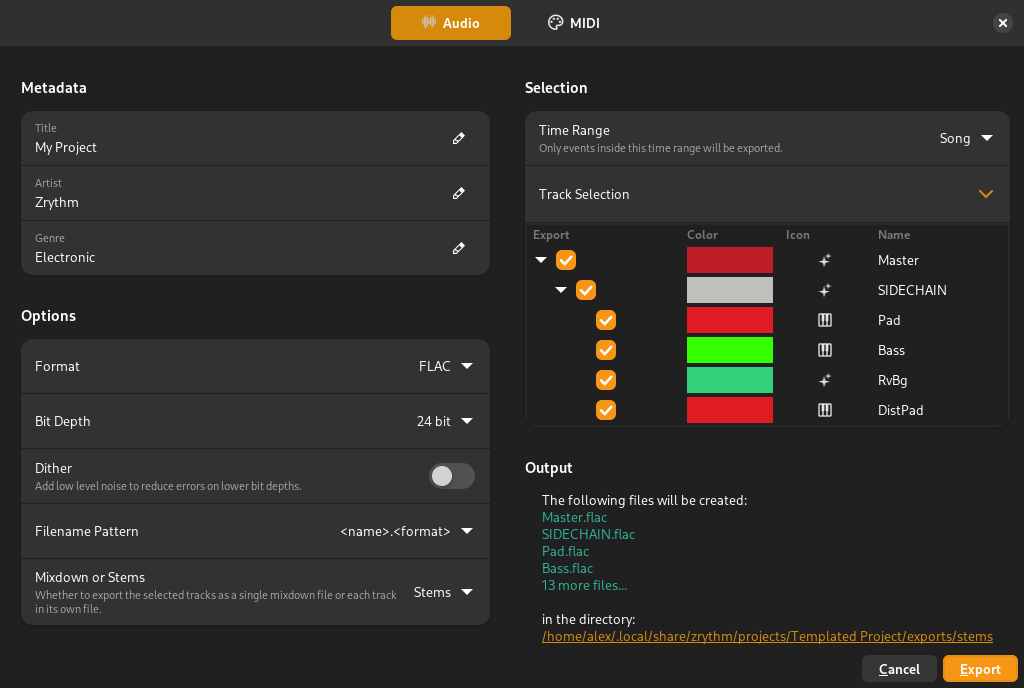
Export dialog¶
Fields¶
Artist and Genre¶
These will be included as metadata to the exported file if the format supports it. The title used will be the project title.
Format¶
The format to export to. The formats mentioned in Supported Formats are available, with the exception of MP3.
Dither¶
Apply low-level noise to the audio to remove quantization distortion that occurs when reducing the bit depth.
Tip
Dithering is typically applied as the final step of mastering.
Bit Depth¶
This is the bit depth that will be used when exporting audio. The higher the bit depth the larger the file will be, but it will have better quality.
Time Range¶
The time range to export. You can choose to export the whole song (defined by the start/end markers), the current loop range or a custom time range.
Filename Pattern¶
The pattern to use as the name of the file.
Mixdown¶
When exporting the mixdown, sound from all selected tracks will be included in the resulting file. This is the option to use when exporting your song.
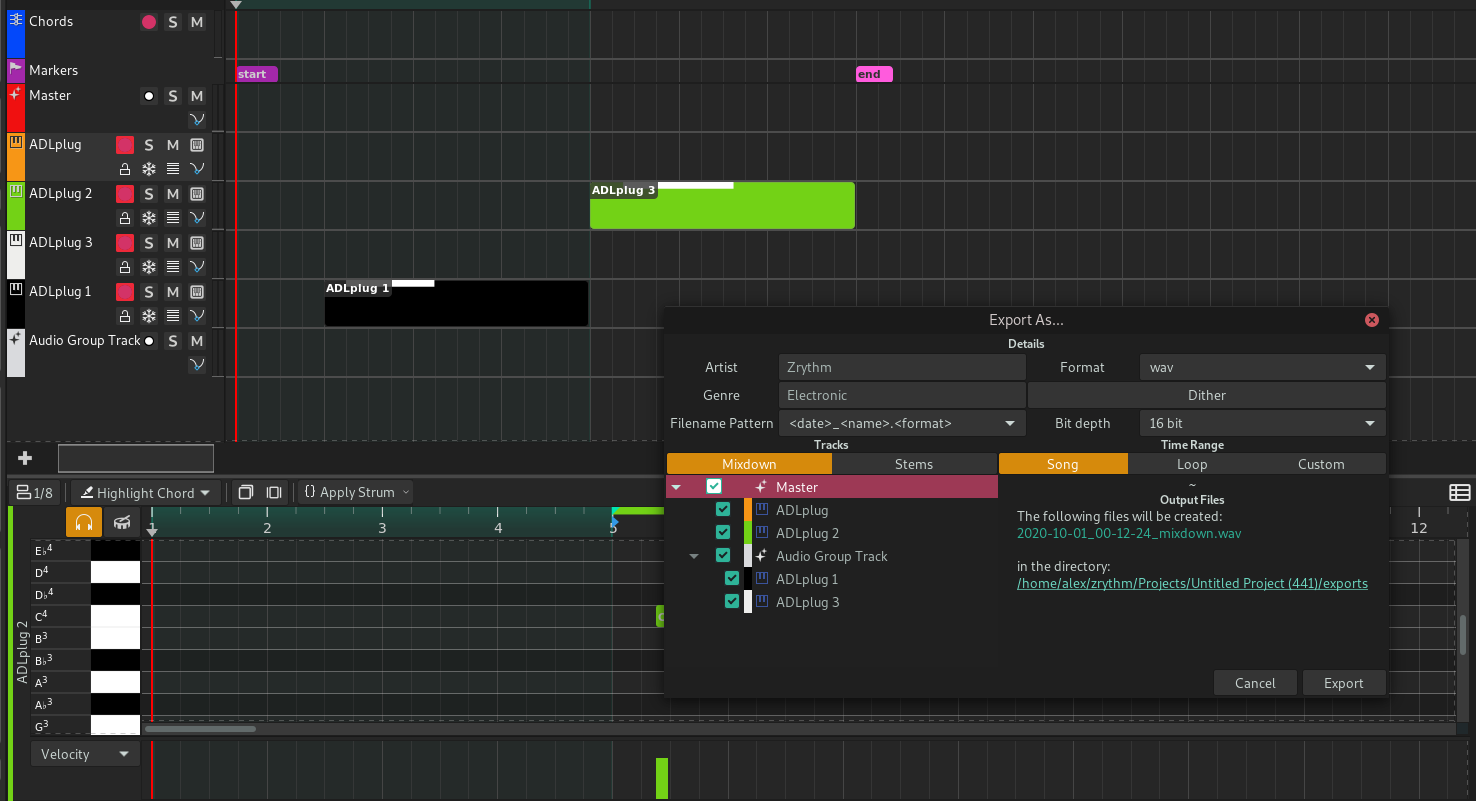
Export options for mixdown¶
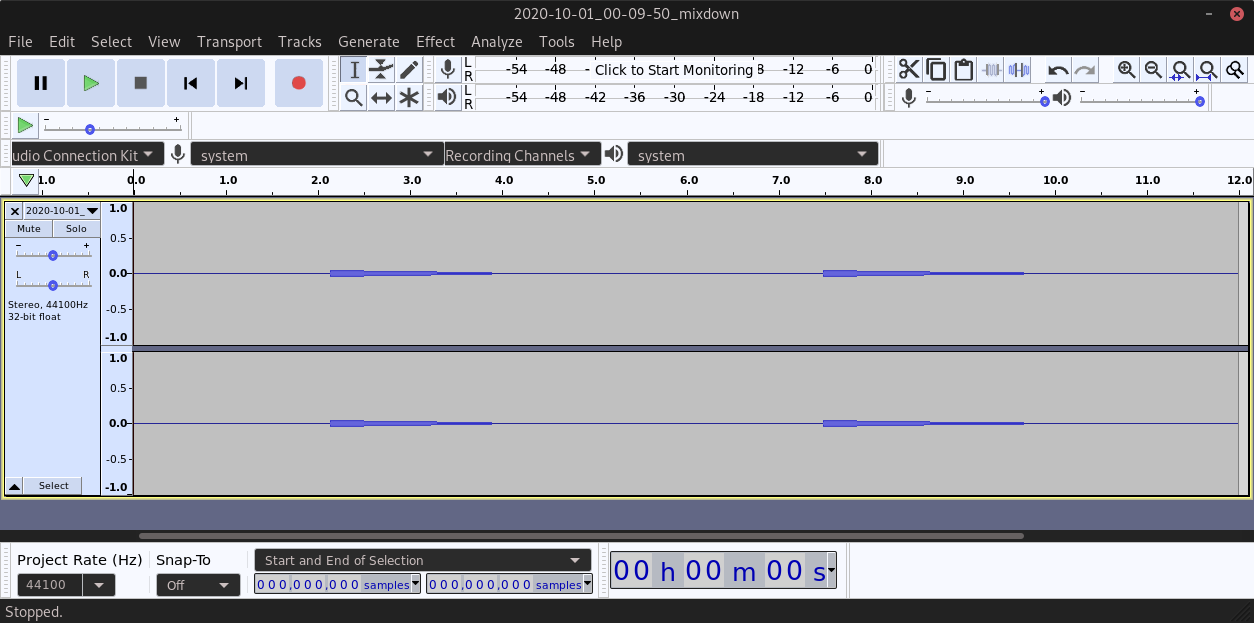
Exported file¶
Stems¶
Exporting stems means that each selected track will be exported in its own file. This is useful when you want to share the components of your song separately. For example, you can bounce the drums and the bass as separate audio files.
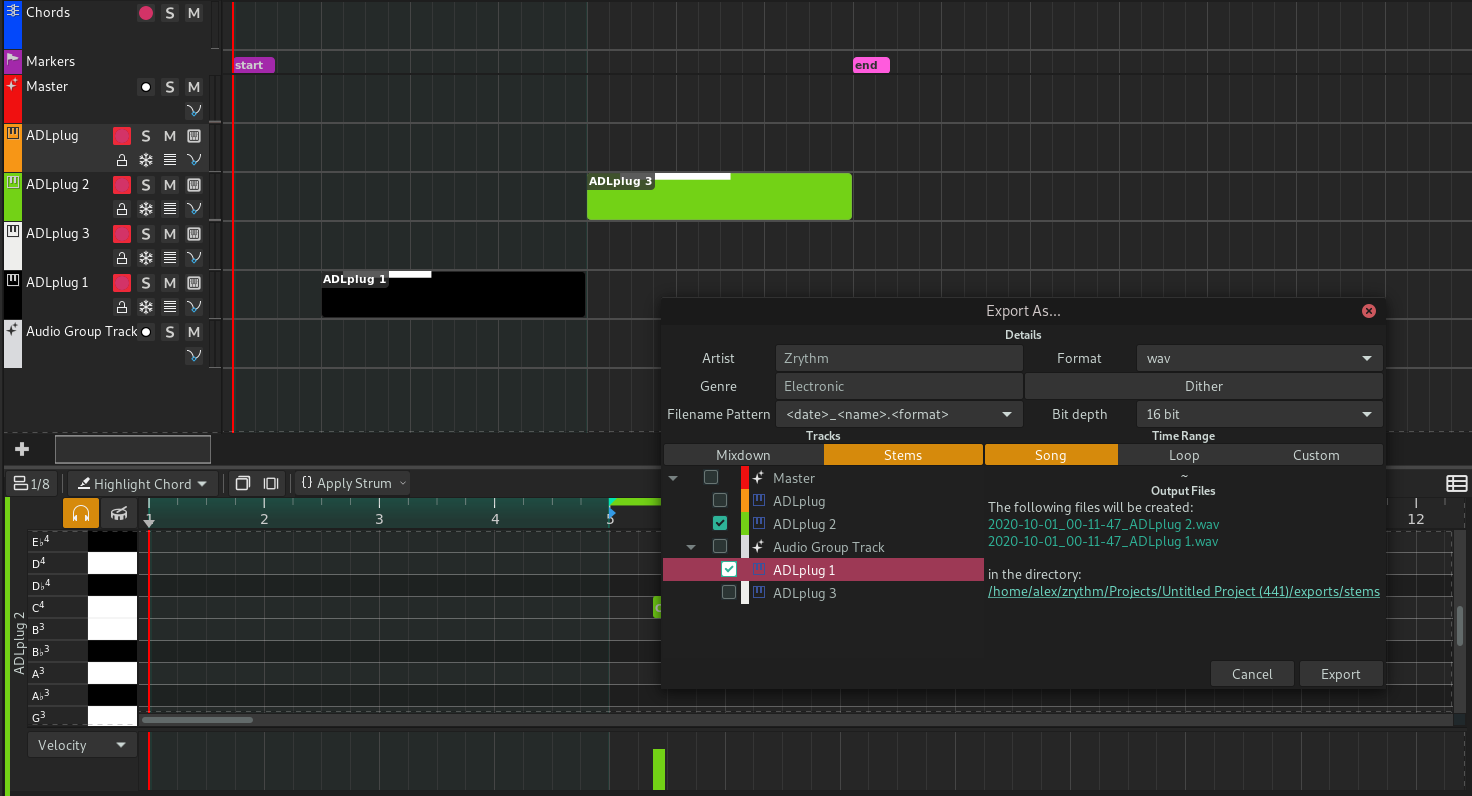
Export options for stems¶

Exported files¶