Preferences¶
Zrythm has a Preferences dialog containing all of the global settings that can be accessed by clicking the gear icon or with Control-,
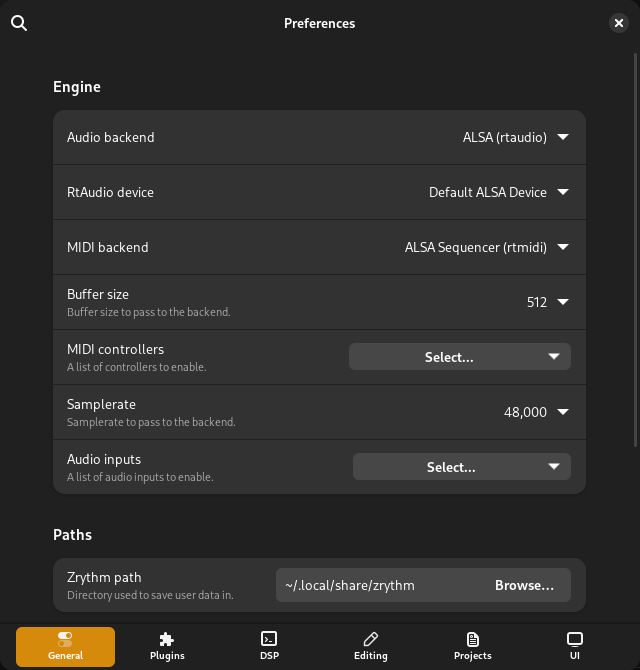
Preferences dialog¶
Preferences are grouped by sections, such as General and Plugins, and each item in the preferences contains a description that explains what it does (when not self-explanatory).
Important
Zrythm must be restarted for some changes to take effect.
Note
Zrythm stores these preferences using
the GSettings mechanism, which comes with the
gsettings command for changing settings
from the command line, or the optional GUI tool
dconf-editor.
Normally, you shouldn’t need to access any of these settings this way and it is not recommended to edit them this way as Zrythm validates some settings before it saves them (Zrythm also uses some settings internally), but this can be useful for debugging problems.
Searching¶
The preferences are searchable. You can simply start typing a keyword and results will appear automatically. Clicking on one of the results will navigate to the corresponding item in the preferences.
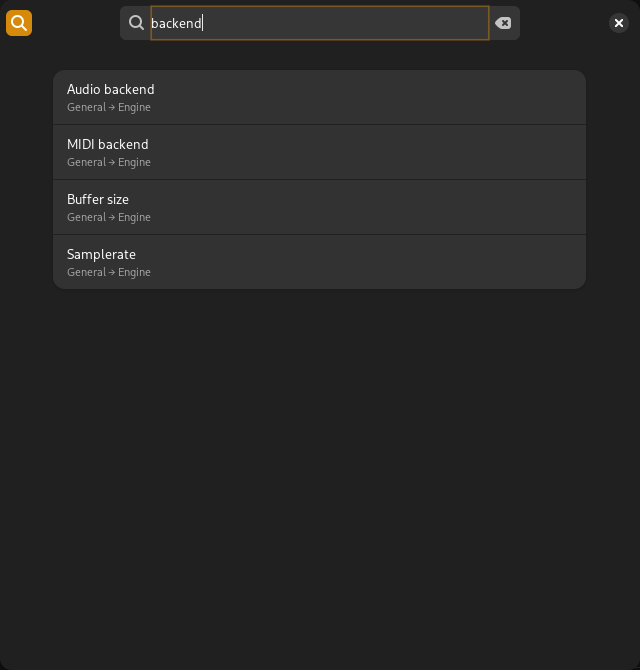
Searching the user preferences¶
Notable Preferences¶
Below is a list of notable preference items with some comments about them.
Zrythm User Path¶
This is the path where Zrythm will save user data, such as projects, temporary
files, presets and exported audio. The default is zrythm under
XDG_DATA_HOME(see the XDG Base Directory Specification) on freedesktop-compliant systems (or ifXDG_DATA_HOMEis defined), or%LOCALAPPDATA%on Windows
Backend Selection¶
The audio/MIDI backend in under controls which audio engine implementation Zrythm will use to receive input from and send output to devices. JACK/JACK MIDI is the recommended backend combination on all systems.
Input Devices/Controllers¶
In order to be able to record input from MIDI/audio devices, the devices must be explicitly enabled using the MIDI controllers and Audio inputs settings under .
Zrythm will ignore input from any devices not explicitly enabled.
Undo Stack Length¶
The size of the undo stack, found under controls how far back you can undo user actions in a given project. For example, if set to 128, you can go back 128 (undoable) user actions.
Hint
The undo history is saved inside Zrythm projects, so you can still undo even after you load the project in a new instance of Zrythm.
Consider this functionality temporary/short-term. Do not rely long-term on this functionality as Zrythm may drop the undo history when upgrading projects to newer versions (due to compatibility reasons, or to fix bugs).
Warning
Setting this to a very large number will increase the size of project files and it may take longer to save/load projects. We recommend leaving it to the default value.
Backup Saving¶
Zrythm can save backups automatically while working on a project. You can specify the interval to do this, in minutes, under . To disable auto-save, set the interval to 0.
User Interface Language¶
The language of the user interface can be changed under .
Reset to Factory Settings¶
There is an option to reset Zrythm to its default settings under .
See also
This behaves similarly to zrythm --reset-to-factory on the command line.