Editor de audio#
El editor de audio se muestra cuando se selecciona una región de audio.
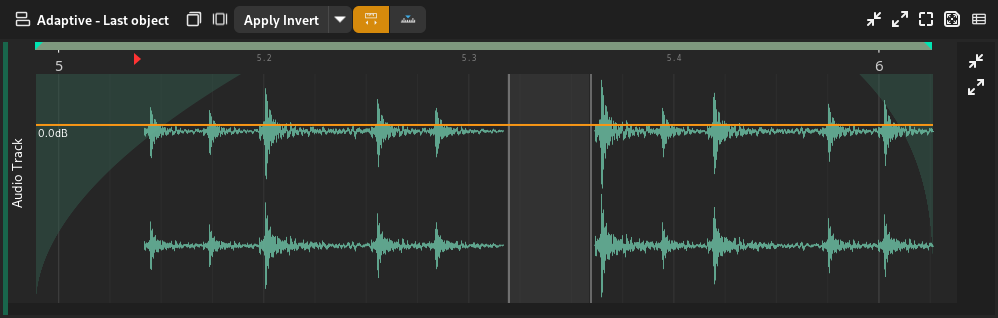
Editor de audio#
Estructurador de audio#
Se conoce como «estructurador de audio» a la sección del estructurador del editor de audio.
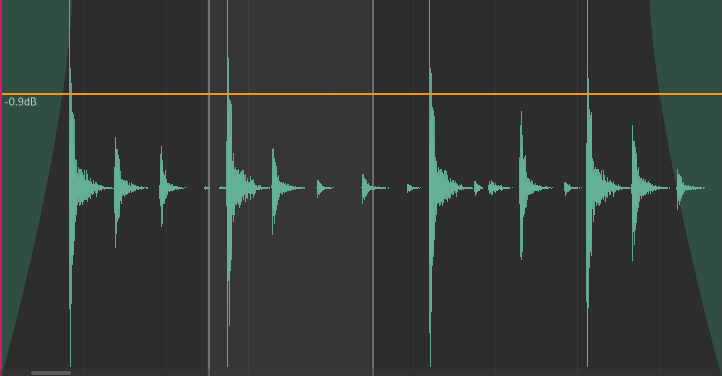
Estructurador de audio#
El estructurador muestra los indicadores y controles siguientes.
Onda
Fundidos
Amplitude line
Selección de partes
Cambio de amplitud#
The amplitude of the clip can be changed by clicking and dragging the orange horizontal line up or down.
Changing Fades#
Fade in/out positions can be changed by clicking and dragging near the top where the fade in ends or where the fade out starts.
Consejo
The cursor will change to a resize left/right cursor.
Fade curviness can be changed by clicking and dragging the body of fades upwards or downwards.
Consejo
The cursor will change to a resize up cursor.
Selecting Parts#
Es posible seleccionar partes del audio al pulsar con el ratón y arrastrarlo sobre la mitad inferior del estructurador.
Consejo
The cursor will change to a range selection cursor.
Funciones de audio#
Audio functions are logic that can be applied to transform the selected audio part.
Las funciones siguientes están a su disposición.
- Invert
Invert the polarity of the audio.
- Normalize Peak
Normalize the audio so that its peak is 0dB.
- Linear Fade In
Fade the audio from silence to full amplitude.
- Linear Fade Out
Fade the audio from full amplitude to silence.
- Nudge
Shift the audio by 1 sample backward or forward.
- Reverse
Reverse the audio (play back backwards).
- Programa externo
Run an external program (such as Audacity) to edit the audio.
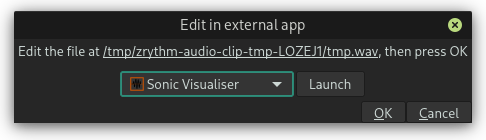
Edit the selected audio in an external app#
The selected program will be run with the path to a temporary file as an argument. Normally, the application will open that file, otherwise you will have to open it manually.
Consejo
Puede seleccionar y copiar la ruta en el diálogo.
Una vez que haya efectuado sus modificaciones en el archivo, cierre la aplicación externa y pulse en Aceptar. Zrythm aplicará los cambios a la parte seleccionada del audio.
Importante
La longitud del audio debe permanecer idéntica; de lo contrario, esta operación fallará.
- Guile Script
Aún no disponible.