Herramientas de edición¶
When working in each editor or arranger, you will most likely be using the cursor tools provided by Zrythm to create, edit and delete objects. Each cursor signifies a separate tool, and Zrythm offers the following tools.

Select Tool¶
In select mode, you can make object selections and create, move, clone and resize objects. This is the most common mode and the most common operations can be accomplished by just using this.
Creación de objetos¶
Using the select (default) tool, all objects are created by double clicking inside their corresponding arranger and dragging, then releasing when you are satisfied with the position/size.
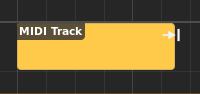
Crear una región¶
Seleccionar objetos¶
Para seleccionar objetos, puedes hacer clic en ellos o en un espacio vacío y continuar arrastrando para hacer una selección, o hacer clic en Control para añadir objetos a la selección o quitarlos.
Los objetos seleccionados tendrán un color más iluminado que los objetos no seleccionados.
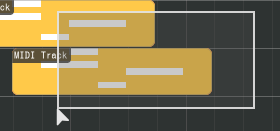
Selección de objetos¶
Mover objetos¶
Los objetos se mueven al hacer clic y arrastrándolos. Puedes mover regiones a otras pistas si los tipos de pista son compatibles.
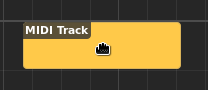
Mover una región¶
Cloning (Copy-Moving) Objects¶
Mantener presionado Ctrl mientras mueves los objetos te permite copiar y mover los objetos a la nueva ubicación.
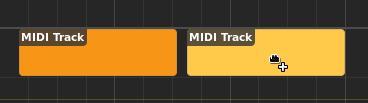
Copy-moving a region¶
Linking (Link-Moving) Objects¶
Regions can be linked by holding down Alt while moving. Changes made in a linked region will be propagated to all other regions in the same link group.
Truco
This is useful for re-using the exact same regions across a song without having to re-copy the regions when new changes are made.

Link-moving a MIDI region¶
Linked regions will display a link icon in their top-right edge.

Linked regions¶
Redimensionado de los objetos¶
Los objetos que tienen duración, como regiones y notas MIDI, se pueden redimensionar haciendo clic y arrastrando sus bordes.
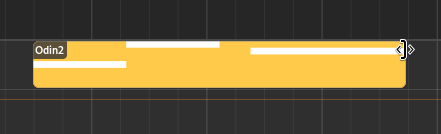
Resizing a region¶
Repeating Objects¶
Regions can be repeated (looped) by moving the cursor on the bottom half of the object, then clicking and dragging.
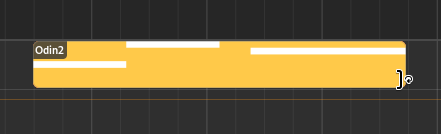
Repeating a region¶
Regions that are repeated will display dashed lines at points where looping occurs, and a loop icon in their top right corner.
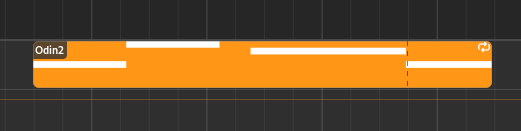
A repeated region¶
The position where the region will initially start playback (the clip start position) and the start/end loop points, can be adjusted in the clip editor.
Advertencia
Si la región ya está repetida, no se puede redimensionar hasta que sus puntos del bucle coincidan exactamente con los puntos de inicio y fin de la región.
Stretching Objects¶
To stretch one or more regions, hold Control while hovering the cursor at a top edge of a region, then click and drag.
Nota
Only non-repeated objects can be stretched.
Cortar objetos¶
You can Alt-click inside objects to break them up.
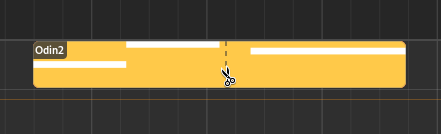
Cutting a region¶
Erasing Objects¶
Clicking and holding the right mouse button while hovering over objects in select mode will delete them.
Herramienta de edición¶
This tool is used to quickly create or delete objects. While you can still create objects using the Select tool by double clicking and dragging, with the Edit tool this is accomplished by single clicking and dragging, which is more efficient when creating a large number of objects.
Brush Mode¶
Si mantienes presionado Control mientras haces clic, puedes crear varios objetos en una fila (cuando corresponda) con una duración especificada por la configuración de ajuste correspondiente a cada editor.
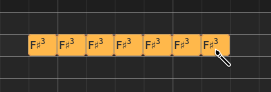
Bulk-creating MIDI notes¶
Herramienta Cortar¶
The Cut tool behaves similarly to what is mentioned in Cortar objetos, with the exception that you can just click instead of Alt-clicking.
Herramienta Borrar¶
Using the Erase tool you can just click on objects to delete them, or click and drag to make a selection, deleting all objects inside it.
Ramp Tool¶
This tool is currently only used for editing velocities for MIDI notes. You can click and drag in the velocity editor to create velocity ramps.
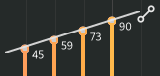
Using the ramp tool on velocities¶
Herramienta Audición¶
The Audition tool is used to listen to specific parts of the song quickly. After enabling the audition tool, click anywhere to start playback from the position of the cursor and release the mouse button to stop.
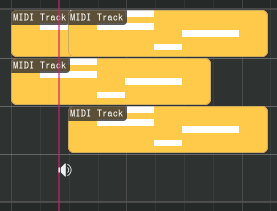
Uso de la herramienta Audición¶