和弦打击垫¶
概述¶
和弦打击垫包含12个键(对应钢琴键盘上的每个音符),用于触发和弦。和弦打击垫通常位于底部面板上。
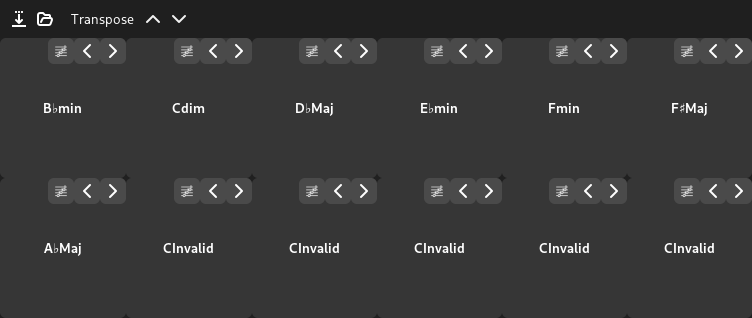
These 12 chords are linked to the chords in the Chord Editor.
预设¶
Zrythm预装了一些和弦预设,并且还允许您从音阶中生成和弦预设,甚至保存自己的和弦预设。
预设包¶
在 右侧面板 的 和弦预设浏览器 下可以找到预设包和预设的列表。
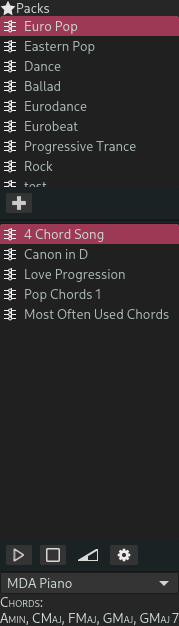
和弦预设浏览器¶
筛选¶
在顶部点击预设包将会根据所选的预设包筛选预设列表,只显示该预设包中的预设。
试音中¶
You can audition chord presets by selecting an instrument plugin from the list and using the available playback controls. This works similarly to auditioning in the File Browser.
Standard Packs¶
Zrythm comes with some standard packs that cannot be renamed or deleted.
Custom Packs¶
Creating Custom Packs¶
You can create your own pack by clicking the Add button below the list of chord preset packs.
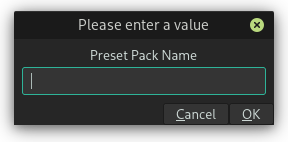
Creating a chord preset pack¶
Editing Custom Packs¶
自定义 packs 可以右键重命名或删除
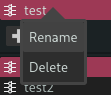
重命名或删除自定义和弦预设 pack¶
Chord presets under the selected pack can also be renamed and deleted.
保存预设中¶
Clicking on the Save Preset button in the top part of the chord pad will allow you to save the current chord configuration in a preset.
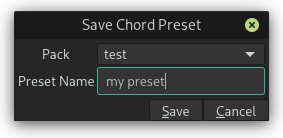
Saving a chord preset¶
加载预设中¶
To load a preset, click the Load Preset button in the top part of the chord pad, then select the preset you want to use.
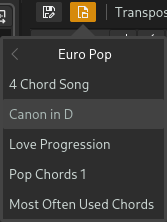
选择和弦预设¶
小技巧
You can also load a preset by double clicking on it in the preset browser.
Generating Chords from Scale¶
Chords can be generated from a scale and a root note by clicking on the Load Preset button, then selecting a scale and a root note.
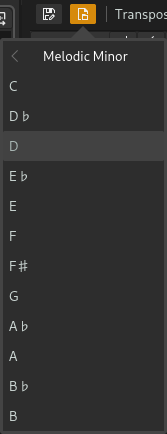
Generating chords from a scale¶
转调¶
Clicking on the up/down transpose buttons will transpose all chords by 1 semitone up or down.
编辑和弦¶
和弦选择¶
Clicking on the chord button will bring up the chord selector window that allows you to change the current chord.
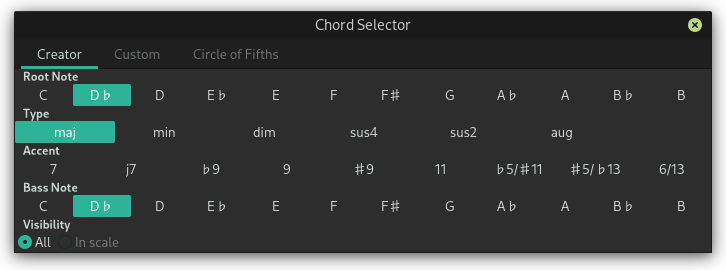
Chord selector¶
At the moment, only the Chord Creator tab is functional. A chord can be created by selecting its root note, its type, its accent and its bass note.
Selecting In scale under Visibility will only show options that correspond to chords inside the currently active scale. This makes it easy to create chords that stay in the current scale.
Inversions¶
Clicking on the left or right arrows will allow you to invert the chord. Each inversion towards the right moves the lowest note in the chord one octave higher, and each inversion towards the left moves the highest note in the chord one octave below.
Piano Roll Integration¶
Highlighting¶
You can use highlighting inside the piano roll to highlight the notes corresponding to the scale, chord, or both at the position of the playhead. See Chord/Scale Highlighting for more information.