Operações Comuns¶
Editing refers to any work done in the timeline arranger and the editors. The following operations are common to most editors.
Desfazer/refazer¶
Most actions in Zrythm are undoable, which means that you can go back to the state before that action was made, or you can come back to a state that you’ve undone from.
For example, if you create a MIDI note and press undo, the MIDI note will be deleted (Zrythm goes back into the state where the MIDI note did not exist). Pressing the Redo button in the main toolbar will create the note again, and you can go back between Undo and Redo as many times as you want.
Também é possível voltar/avançar mais de uma ação, a clicar na seta ao lado dos botões Undo e Redo.
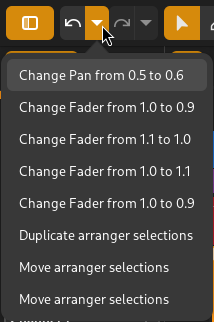
Undoing multiple actions¶
Os atalhos para desfazer e refazer são Control-z e Control-Shift-z.
Aviso
If you undo and then perform a new action, the Redo history will be cleared.
Operações de objetos¶
The following operations are generally available in each editor toolbar and/or in context menus. Some operations (like panning) are only possible via mouse and keyboard input. We recommend learning and using the shortcuts and gestures for better productivity.
Cortar¶
Eliminar e copiar os objetos selecionados e gravá-los na área de transferência para poderem ser colados em outro lugar. O atalho para cortar é Control-x.
Copiar¶
Copie os objetos selecionados para a área de transferência para poderem ser colados em outro lugar. O atalho para copiar é Controle-c.
Colar¶
Colar os objetos atualmente na área de transferência na posição atual de cabeça de jogo. O atalho para colar é Controle-v.
Duplicar¶
Crie uma cópia dos objetos selecionados adjacentes a eles. O atalho para duplicar é Controle-d.
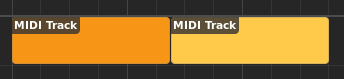
Duplicar uma região¶
Excluir¶
Delete the selected objects. The shortcut for deleting is Delete.
Seleções¶
Limpar Seleção¶
Limpar seleção atual (desselecionar todos os objetos).
Selecionar tudo¶
Selecione todos os objetos no editor atual (Control-a).
Seleção de loop¶
Posicione os marcadores de laço ao redor da seleção (Controle-l).
Zooming¶
The timeline arranger and each arranger in the editor include horizontal (and sometimes vertical) zooming functionality.
Zooming in/out horizontally can be conveniently performed by moving the cursor to the desired location and holding down Control while scrolling up with a mouse wheel to zoom in or scrolling down to zoom out.
Holding down Control-Shift while scrolling will zoom in/out vertically instead (in editors that support vertical zooming).
Panning¶
Pressing and holding Alt, then clicking and dragging in an editor (or ruler) allows panning (moving) the view based on the location initially clicked. Panning is also possible by clicking and dragging using the middle button on a mouse/pointer device (without using the Alt button).
Zrythm also supports two-finger scroll on mousepads (like on laptops) to pan views.
Common Key Modifiers and Shortcuts¶
Generally, Shift is used to bypass snapping, and Escape will cancel a currently in-progress action.