Toolbar Options¶
Each editor (including the timeline) has a toolbar at the top with various options to ease editing.

Barra d’eines de la línia de temps¶
Opcions d’ajust i quadrícula¶
This menu button allows adjusting snapping and grid display options.
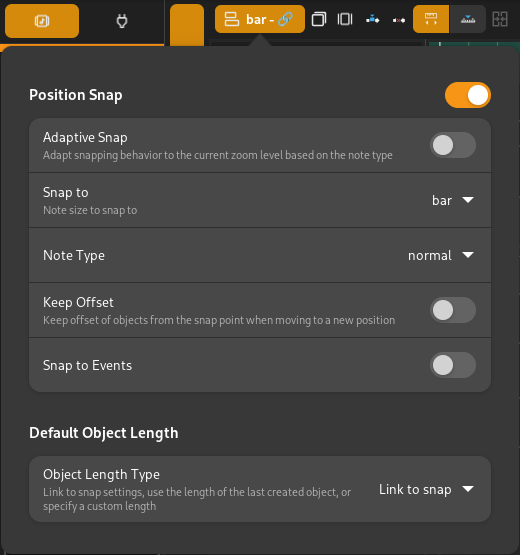
Opcions d’ajust/quadrícula¶
Each option is explained below.
- Position Snap
Turn snapping on or off.
- Adaptive Snap
Automatically adjust snapping behavior to the current zoom level, based on the selected note type.
- Snap to
Note size/length to snap to. This is only visible if Adaptive Snap is turned off.
- Tipus de nota
- Normal
Snap to the selected (or automatically determined) note length.
- Triplet
Snap to 2/3rds of the selected note length.
- Dotted
Snap to 3/2nds (1.5 times) the selected note length.
- Mantenir el desplaçament
When snapping, keep the offset of objects from the nearest snap point on their left.
- Default Object Length
The length to use when creating new objects. The following options are available.
- Link to Snap
Use the same note length as the snap length above.
- Últim objecte
Use the length of the last created object.
- Custom
Specify a custom length.
Quantizació¶
Els objectes es poden quantitzar a posicions especificades mitjançant les accions quantitzar i Quantitzar-ràpidament.

Quantizar¶
Fent clic al botó Quantitzar s’obrirà una finestra emergent que et permetrà especificar els paràmetres amb els que quantitzar la selecció actual.
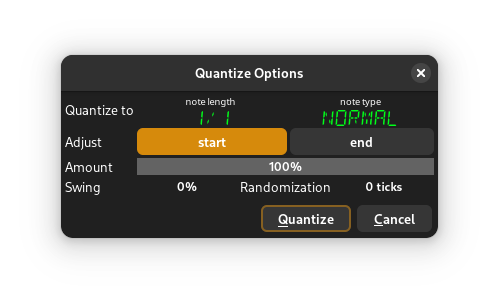
- Quantizar a
Seleccionar la durada de la nota i quantitzar-la.
- Ajustar
Selecciona si vols quantizar les posicions d’inici, les posicions finals (en objectes que tenen durada) o ambdues.
- Quantitat
Seleccionar la quantitat a quantizar. El 100% quantizarà completament les opcions proporcionades, mentre que el 0% no realitzarà cap quantizació.
- Swing
Seleccionar una quantitat de swing.
- Aleatorització
Això aleatoritzarà les posicions resultants per la quantitat proporcionada de marques, i és útil per a afegir una «sensació humana» als esdeveniments quantizats.
Fent clic a Quantizar es realitzarà la quantizació i es desaran els paràmetres per a una quantizació ràpida amb Quantitzar-ràpidament.
Quantitzar-ràpidament¶
Això realitzarà una quantizació en funció de l’última configuració coneguda.
Seguiment del capçal de reproducció¶
Zrythm inclou una funcionalitat per a forçar el capçal de reproducció a romandre dins l’àrea visible durant la reproducció.

Playhead tracking controls¶
- Desplaçar quan el capçal de reproducció arriba a la vora
Desplaça automàticament l’àrea visible quan el capçal de reproducció se’n mou fora
- Segueix el capçal de reproducció
Manté l’àrea visible centrada a la posició del capçal de reproducció
Zoom¶
The timeline and each editor include horizontal (and sometimes vertical) zooming functionality.
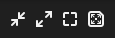
Botons de zoom¶
- Ampliar
Zoom a la ubicació del capçal de reproducció
- Reduir
Reduir
- Mida original
Torna al nivell de zoom predeterminat
- Millor encaix
Amplia o redueix tant com sigui necessari per mostrar tots els esdeveniments a l’arranjador
Visors d’esdeveniments¶
Clicking the Toggle Event Viewer button will display an event viewer (or list editor) that shows all events in the corresponding editor as a list.
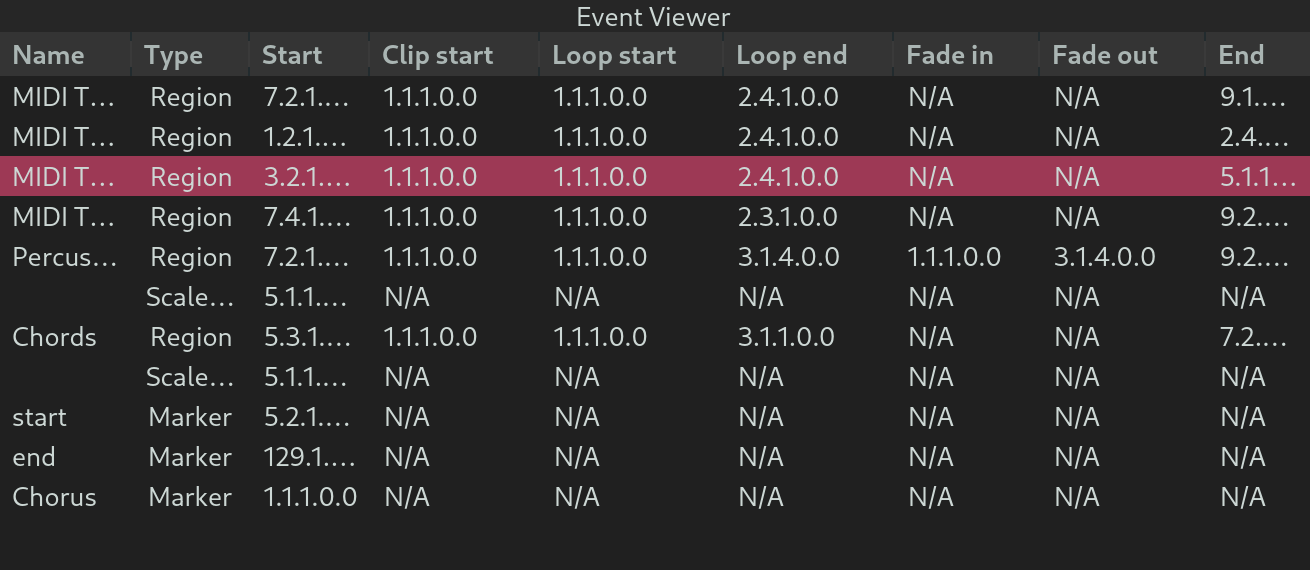
Visor d’esdeveniments de la línia de temps¶
Ordenant¶
Es pot fer clic a les columnes de la fila de la capçalera per a ordenar els esdeveniments en ordre ascendent o descendent.
Edició¶
Alguns valors es poden canviar fent clic al camp corresponent per a entrar al mode d’edició i, a continuació, prement Enter quan hagi acabat.
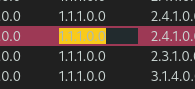
Editar mode¶
Selecció d’objectes¶
La selecció d’objectes al visor d’esdeveniments està enllaçada amb l’arranjador. Això vol dir que en seleccionar objectes dins el visor d’esdeveniments també els seleccionarà dins l’arranjador i viceversa.
Timeline Controls¶
The following controls are only available in the timeline toolbar.
Range Operations¶
Range actions are performed on the selected range.
- Inserir silenci
Insert empty space at the selected range and push all events in the range forward.
- Eliminar l’interval
Remove all objects inside the selected range and move events after the range backwards.
Combinar objectes¶
Clicking this button will merge the selected regions. This button is deactivated when merging the currently selected regions is not possible.
The shortcut for object merging is Control-j.
Piano Roll Controls¶
The following controls are only available in the piano roll (MIDI editor).

Barra d’eines del rotlle de pianola¶
Chord/Scale Highlighting¶
The highlighting option can be used to highlight notes corresponding to the scale, chord, or both at ther start position.
The position of the playhead will determine highlighting of the piano roll keys on the left side of the piano roll.
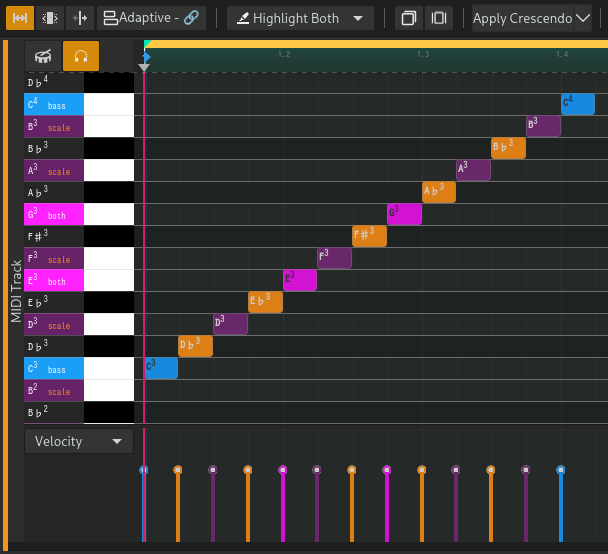
Ressaltat d’escala i acords¶
Separate colors are used, in order of priority based on the following:
The note is the current chord’s (if any) bass note
The note is both inside the current chord (if any) and the current scale (if any)
The note is inside the current chord (if any)
The note is inside the current scale (if any)
The note is neither in the current chord or scale, or there is no current chord or scale
Vegeu també
See the Chord Track, Chord Editor and Chord Pad for details.
Funcions MIDI¶
MIDI functions are logic that can be applied to transform the selected MIDI notes. The following functions are available.
- Crescendo
Augmenta gradualment les velocitats de les notes seleccionades de baixa a alta. S’utilitza per a crear un clímax.
- Flam
Crea notes MIDI addicionals just després de la posició inicial de cada nota seleccionada. Això s’utilitza normalment en caixes.
- Capgirar
Invertir/girar horitzontalment o verticalment les notes seleccionades.
- Legato
Connecta totes les notes seleccionades perquè sonin sense problemes.
- Portato
Semblant a legato, però deixa una mica d’espai entre les notes.
- Staccato
Fa que les notes seleccionades siguin curtes i puntuades.
- Strum Up/Down
Desplaça la posició i la velocitat de les notes que comencen a la mateixa posició (acords) per a simular el rasgueig, com quan toques la guitarra.
Tasca pendent
Afegir il·lustracions.
En el futur, serà possible implementar funcions personalitzades mitjançant scripts d’usuari.
Ghost Notes¶
By default, Zrythm will only display MIDI notes in the selected region. Clicking the mask buton will ghost (display with less opacity) MIDI notes from other regions in the same track.
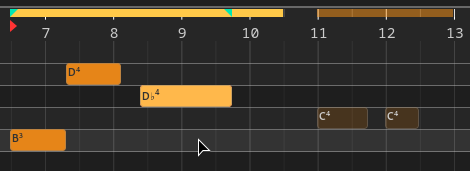
Ghosted notes on the right¶
Clicking on a ghosted note will automatically switch the active/selected region to the clicked MIDI note’s parent region.
Automation Editor Controls¶
Funcions d’automatització¶
Automation functions are logic that can be applied to transform the selected automation points/curves. The following functions are available.
- Capgirar
Invertir/girar horitzontalment o verticalment l’automatització seleccionada.
Audio Editor Controls¶
Funcions d’àudio¶
Audio functions are logic that can be applied to transform the selected audio part. The following functions are available.
- Capgirar
Capgira la polaritat de l’àudio.
- Normalitzar el pic
Normalitza l’àudio perquè el seu pic sigui 0 dB.
- Atenuació d’entrada lineal
Atenua l’àudio des del silenci fins a l’amplitud total.
- Atenuació de sortida lineal
Atenua l’àudio des de l’amplitud total fins al silenci.
- Copet
Desplaça l’àudio 1 mostra cap enrere o cap endavant.
- Invertir
Invertir l’àudio (reprodueix al revés).
- Programa extern
Executa un programa extern (com ara Audacity) per a editar l’àudio.
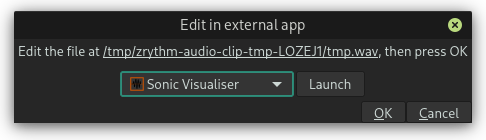
Edita l’àudio seleccionat en una aplicació externa¶
El programa seleccionat s’executarà amb el camí d’accés a un fitxer temporal com a argument. Normalment, l’aplicació obrirà aquest fitxer, en cas contrari l’has d’obrir manualment.
Suggeriment
Pots seleccionar i copiar el camí al diàleg.
Un cop hagis fet els canvis al fitxer, tanca l’aplicació externa i prem OK. Aleshores, Zrythm aplicarà els teus canvis a la part d’àudio seleccionada.
Important
La durada de l’àudio ha de ser exactament la mateixa, en cas contrari aquesta operació fallarà.