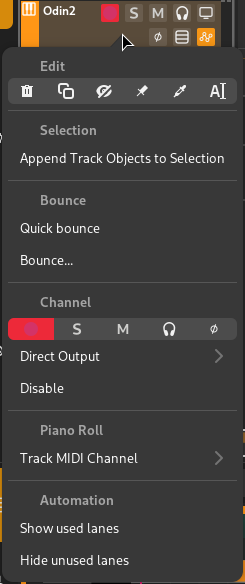Track Operations¶
Track Selection¶
Tracks are selected by clicking on them, either in the tracklist or in the mixer. Multiple tracks can be selected by pressing and holding Control while clicking them.
Moving/Copying Tracks¶
Tracks can be moved by clicking on one of the selected tracks and dragging and dropping them to another location. The drop locations will be highlighted as you move the Track.
Holding down Control while dropping will cause the tracks to be cloned (copied) instead of moved.
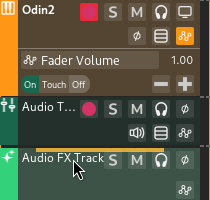
Moving a track above the 「Audio FX Track」¶
Changing Track Icon/Color/Name¶
Track Icon¶
The icon can be changed by clicking on the icon in the tracklist.
Track Color¶
The track color can be changed by clicking on the color box on the left side of the track view, or via the Change Color context menu option.
音軌名稱¶
The track name can be changed by double-clicking on it in the track view, in the track inspector, or in the channel. It can also be changed via the Rename context menu option.