Saving & Loading¶
Loading Projects¶
When Zrythm launches, it will ask you to select a project to load from a list of recent projects or from a path, or to create a new one.
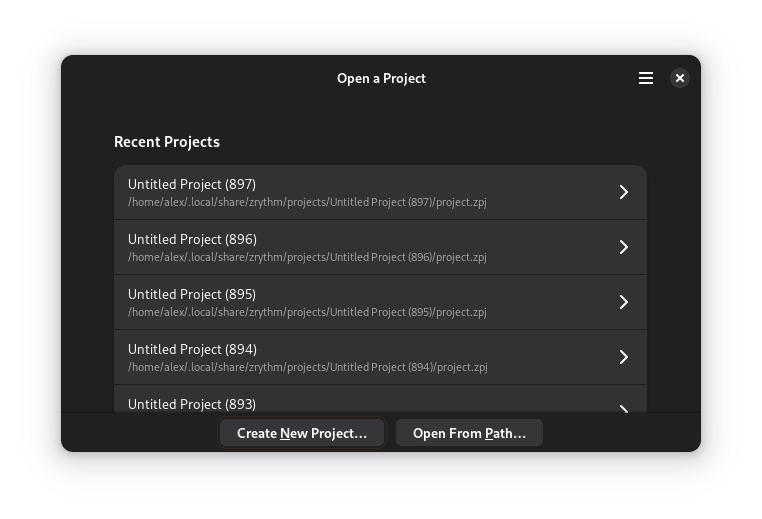
Project selection¶
When you select a project, Zrythm will load it.
To load a project from a path, click Open From Path….
Creating Projects¶
To create a new project, click Create New Project… and choose a title, parent directory and template, then click Create Project.
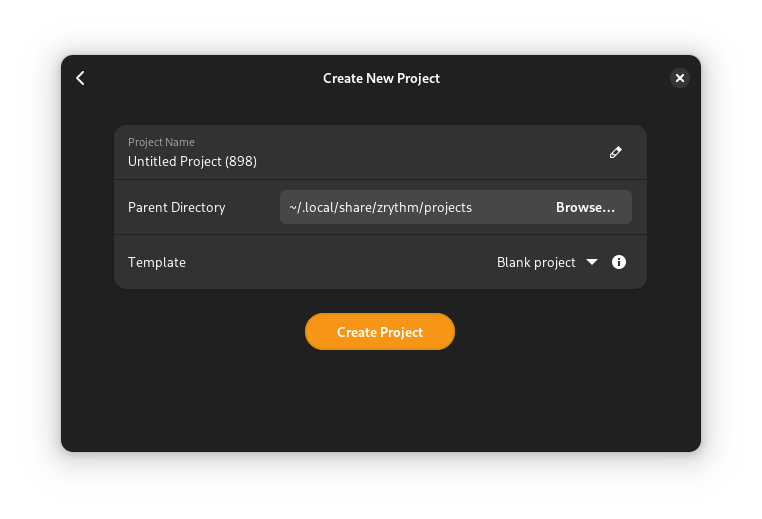
New project creation¶
小訣竅
A blank template is available, and you can create your own templates by copying a project directory under templates in the Zrythm user path.
Saving Projects¶
Saving works as you would expect: Save As… will save the Project in a new location and Save will save the Project in the previous location.
重要
When saving projects, Zrythm expects you to give it a directory.
Automatic Backups¶
Zrythm has an option to auto-save the current project as a back-up. When launching Zrythm and selecting to load your project, Zrythm will let you know if there are newer back-ups of that project and ask you if you want to load them instead.
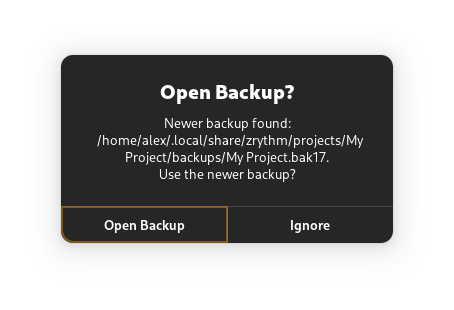
Prompt asking whether to open the found backup¶
也參考
See 备份 for more information about backups.