Gardar e Gargar¶
Cargar proxectos¶
When Zrythm launches, it will ask you to select a project to load from a list of recent projects or from a path, or to create a new one.
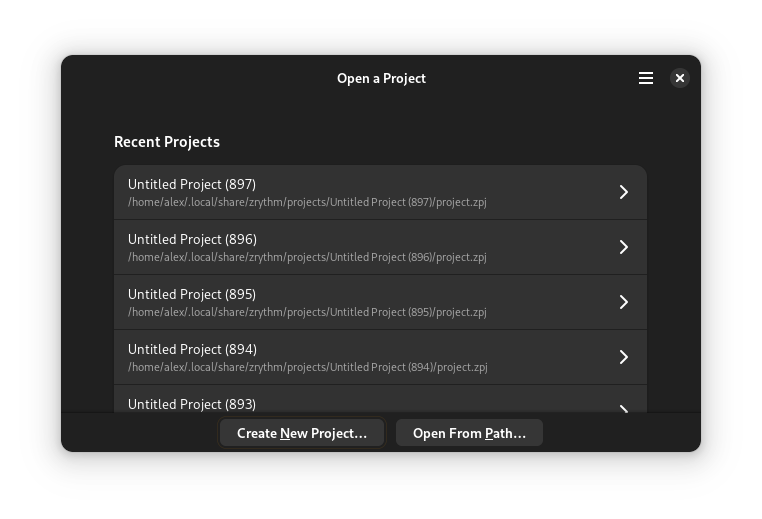
Project selection¶
When you select a project, Zrythm will load it.
To load a project from a path, click Open From Path….
Crear Proxectos¶
To create a new project, click Create New Project… and choose a title, parent directory and template, then click Create Project.
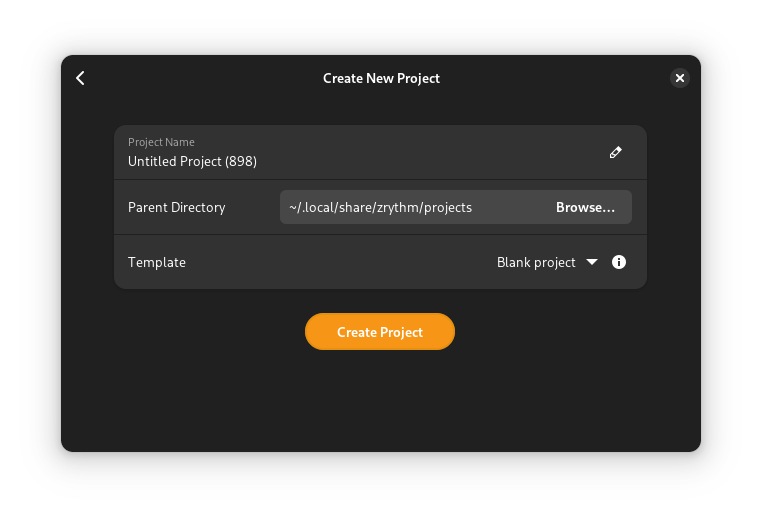
New project creation¶
Tip
A blank template is available, and you can create your own templates by copying a project directory under templates in the Zrythm user path.
Gardar Proxectos¶
Saving works as you would expect: Save As… will save the Project in a new location and Save will save the Project in the previous location.
Important
When saving projects, Zrythm expects you to give it a directory.
Copias de Seguridade Automáticas¶
Zrythm ten unha opción de gardado automático para o proxecto activo como copia de seguridade. Cando inicies Zrythm e selecciones cargar o teu proxecto, Zrythm farache saber se hai algunha copia de seguridade máis actual do proxecto e preguntarache se queres cargar este pola contra.
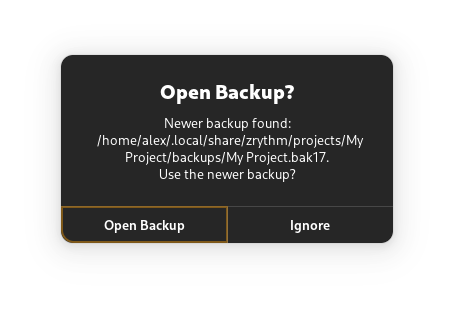
Prompt asking whether to open the found backup¶
See also
See Backups for more information about backups.