Mixing Overview¶
Mixing refers to any actions made inside the mixer, such as routing signals around, controlling the fader level of various channels and setting their stereo balance.
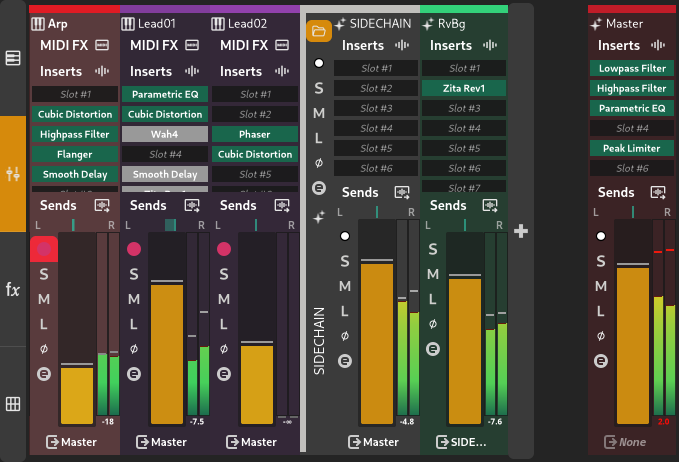
The mixer¶
Mesturador¶
The mixer contains all of the channels in the project corresponding to visible tracks. There is some extra space reserved for drag-and-dropping plugins or files.
Most of the activities that can be performed in the mixer are also available in the Track inspector.
Canles¶
A channel is part of a track, if the track type has a channel.
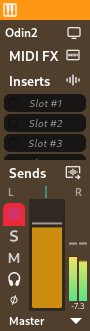
Channel for an instrument track¶
Channels contain a fader, controls such as mute and solo, a meter, a direct out selector and a strip of insert plugins. These are covered in Inspector de Pistas.
Master Channel¶
The master channel, a special channel used to route audio to the output audio device, is pinned on the right side of the mixer.
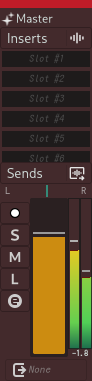
The master channel¶
Changing the Track Name¶
The name of the track the channel corresponds to can be changed by double clicking the name at the top of the channel.
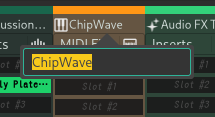
Changing the track name from the channel view¶