Automation¶
Automation Tracks¶
Automation tracks (or automation lanes) are used to create automation events for various automatable parameters/controls, such as fader volume, fader balance, plugin controls and MIDI controls, if the track type supports it.
To show the automation lanes for a track, click the cusp icon.

Automation track for Fader Volume¶
You can choose which parameter you want to automate in each automation lane by clicking on the parameter name. A popover will appear that allows you to find an automatable parameter to automate.
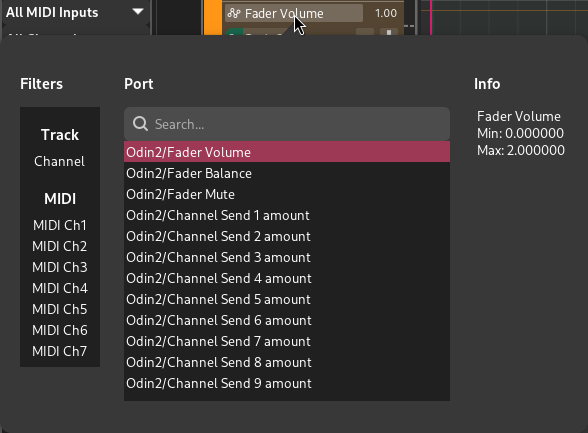
Selecting an automatable control¶
Playback Mode¶
Automation can be enabled or disabled using the On and Off toggles in the track lane.
Touch/latch modes can also be used to record automation live (see the Recording Automation section).
Editing Automation¶
Editing automation involves creating automation regions and then creating automation events inside the automation editor.
Showing/Hiding Lanes¶
New lanes can be shown by clicking on the + button. This will display a new automation lane assigned to the next available automatable parameter.
نصيحة
Previously shown automation lanes will be given priority.
Existing lanes can be hidden using the - button.
شاهد أيضا
Behavior¶
The control corresponding to each automation lane will use the value from the automation lane if there are automation events present at the current playhead position.
If there is no automation at the playhead, the control will use the last known value, either from the automation lane or from a manual change.
This behavior also applies when rendering (exporting) the project.