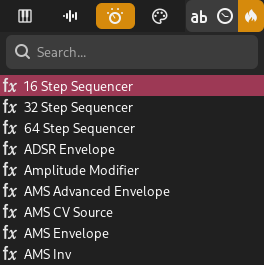Plugin Browser¶
The plugin browser makes it easy to browse and filter plugins installed on your computer.
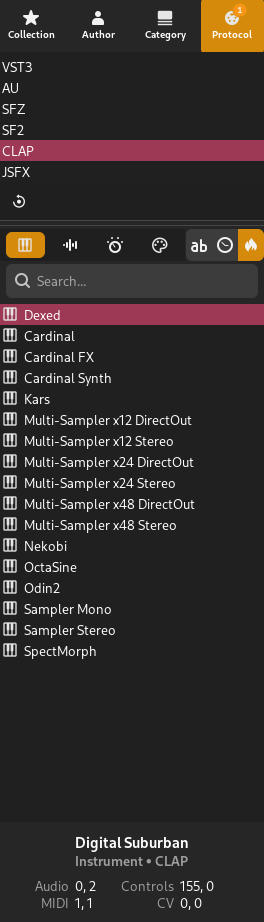
Plugin browser¶
Filter Tabs¶
Plugins can be filtered based on various conditions using the filter tabs at the top. The following tabs are available:
- Collection
This tab contains your collections. You can create collections such as MySynths and filter by the selected collections.
- Author
Filter by plugin manufacturer/author.
تلميح
Built-in plugins can be found under Zrythm DAW here.
- Category
Filter by category (Delay, Distortion, etc.).
- Protocol
Filter by protocol (LV2, SFZ, etc.).
نصيحة
You can mix filters from various tabs for a custom search.
نصيحة
Where applicable, you can Control-click to select multiple rows or deselect a row.
Keyword Search¶
Plugins can also be searched by keywords using the provided search bar.
Collections¶
Plugins can be saved inside custom collections. Collections can be created and modified in the Collection tab by using the provided toolbar buttons.
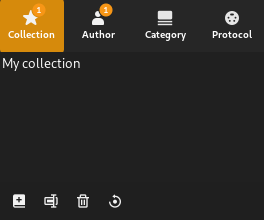
Plugin collections¶
Plugins can be added to a collection by right-clicking them and selecting a collection to add them too. A collection must be created beforehand.
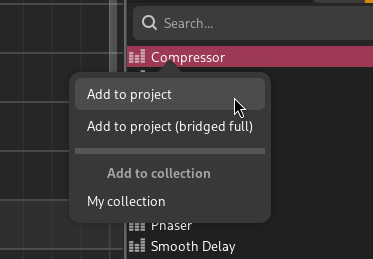
Option to add the plugin to My collection¶
Instantiating Plugins¶
There are a couple of ways to instantiate plugins:
Drag-n-Drop¶
You can drag and drop the selected plugin into empty space in the Tracklist or into empty space in the Mixer to create a new track using that plugin.
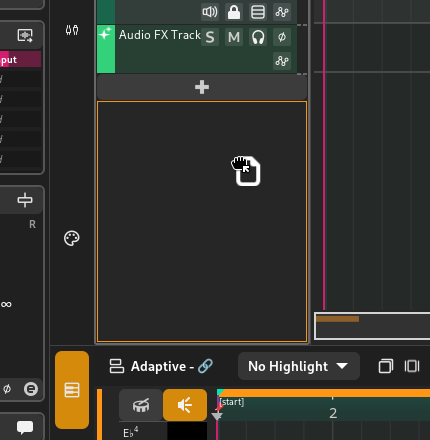
Dropping a plugin into the tracklist¶
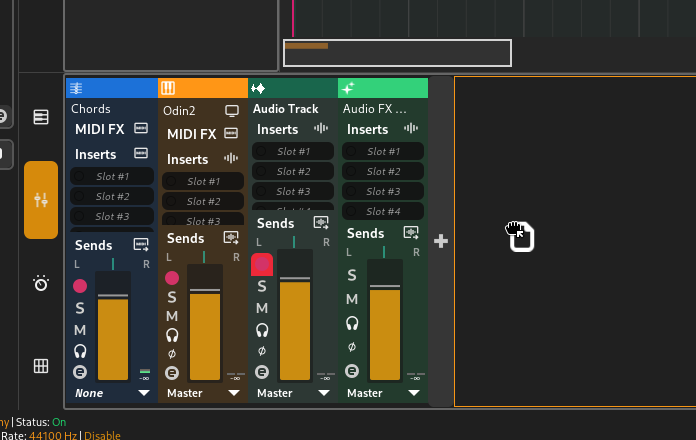
Dropping a plugin into the mixer¶
Alternatively, you can drag the plugin on a mixer slot to add it there or replace the previous plugin.
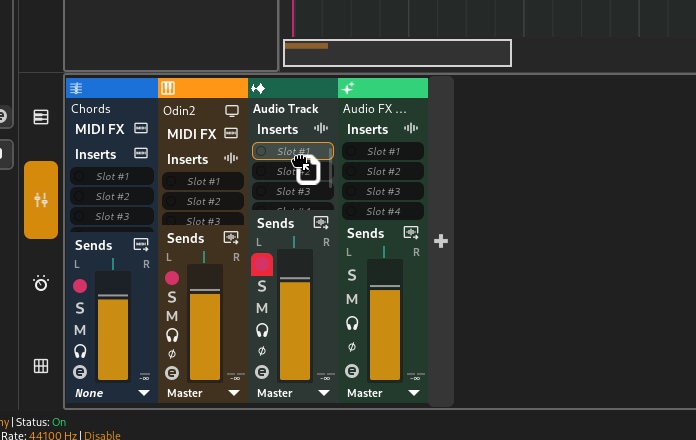
Dropping a plugin into a slot¶
نصيحة
Dragging also works in plugin slots in the inspector.
If the plugin is a modulator, you can drop it into the Modulators tab.
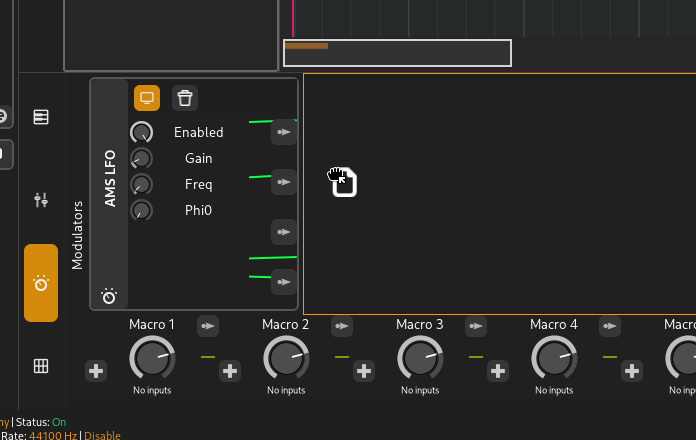
Dropping a modulator plugin into the project modulators section¶
Double Click/Enter¶
Double click on the plugin or select it and press the return key on your keyboard to create a new track using that plugin.