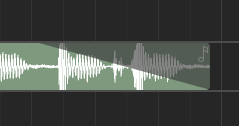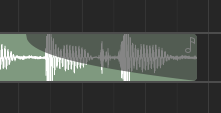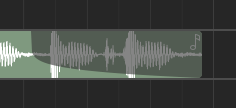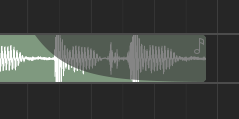Аранжировщик таймлайна (Timeline Arranger)#
The timeline arranger is the main area where the song is composed. It consists of a collection of events, such as regions, positioned against time. Some events (such as regions) will open separate windows for further editing when clicked.
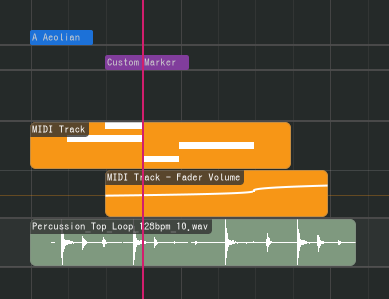
Аранжировщик таймлайна разделен на верхний аранжировщик, который остается закрепленным сверху, и нижний аранжировщик под ним. Таким образом вы можете закрепить треки, чтобы они всегда были видны наверху.
Объекты аранжировщика#
На таймлайне могут существовать следующие объекты аранжировщика.
Регионы (Region)#
Regions (or clips) are containers for events or data (such as MIDI notes and audio clips - see below) that can be edited in an editor. Regions can be repeated, like below.
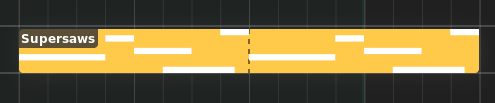
Область (Region)#
Существуют следующие типы регионов.
Регионы аудио#
Audio regions contain audio clips from audio files.
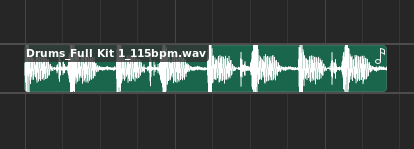
Audio region#
Audio regions belong to track lanes and appear inside Audio tracks.
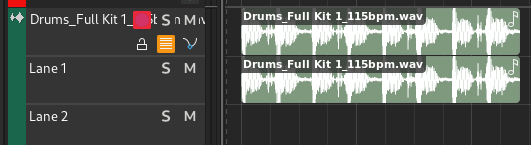
Audio track with audio region#
Double-clicking an audio region will bring up the Audio Editor.
MIDI Regions#
MIDI regions contain MIDI notes.
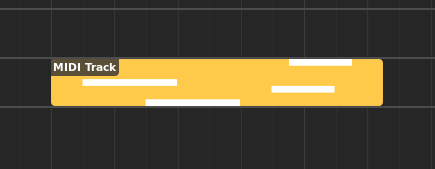
MIDI region#
MIDI regions belong to track lanes and appear inside MIDI or Instrument tracks.
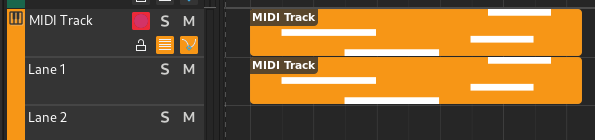
MIDI track with MIDI region#
Double-clicking a MIDI region will bring up the Piano Roll.
Automation Regions#
Automation regions contain automation events.
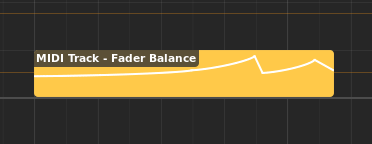
Automation region#
Automation regions appear inside automation lanes.
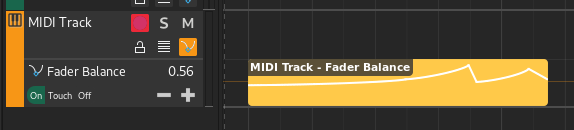
Automation lane with automation region#
Double-clicking an automation region will bring up the Automation Editor.
Chord regions#
Chord regions contain sequences of chords.

Chord region#
Chord regions appear inside the chord track.

Chord track with chord region#
Double-clicking a chord region will bring up the Chord Editor.
Маркеры (Markers)#
Маркеры используются для обозначения начала логического раздела внутри проекта. Например Вступление или Припев.

Маркер (Marker)#
Markers appear inside the marker track.

Marker track with marker#
Есть два специальных маркера, обозначающих начало и конец проекта, которые используются для экспорта проекта и не могут быть удалены.
Гаммы (Scale)#
Scales are used to indicate the start of a section using a specific musical scale.

Scale#
Scales appear inside the Chord track.

Chord track with scale#
Редактирование регионов#
Следующие операции применимы к регионам.
Зацикливание#
Regions can be repeated, and hence they have editable loop points and a clip start position in the Editor ruler to modify the looping (repeating) behavior.
Регионы также можно зацикливать в таймлайне, переместив мышь к нижнему левому или нижнему правому краю региона, а затем зажав и перетащив левую кнопку мыши.
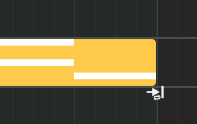
Зацикливание (изменение размера цикла) региона#
Примечание
Если регион уже повторен, его размер больше не может быть изменен, пока его точки цикла (loop point) не совпадут в точности с начальной и конечной точками региона (clip start/end).
Перемещение с созданием связи#
Связанный регион можно создать, удерживая Alt во время перемещения региона.

Link-moving a MIDI region#
Проверить, существует ли связь в регионе, можно по значку связи, который отображается в правом верхнем углу на связанных регионах.

Linked MIDI regions#
Переименование#
Regions can be renamed by selecting them and pressing F2.
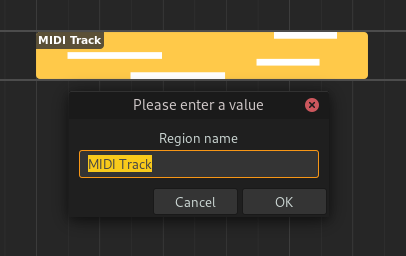
Renaming a region#
Adjusting Fades#
Audio regions can have fades. Fades are gradual increases or decreases in the level of the audio signal, and their positions can be adjusted by clicking and dragging the top left/right corners of the region.
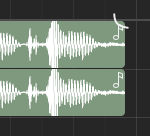
Adjusting fade out point (click & drag)#
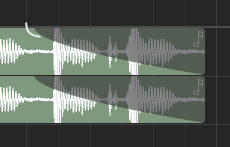
Adjusting fade out point (drop)#
Clicking and dragging the grey part up or down will adjust the curviness of the fade.
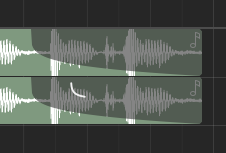
Adjusting curviness#
The type of fade algorithm used can also be changed by right-clicking on the fade and selecting .
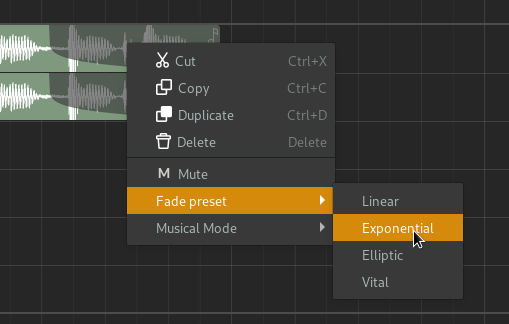
Fade context menu#
The various types of fade algorithms available are illustrated below.
Примечание
All audio regions have some additional, built-in fade in and fade out that cannot be disabled. This is used to avoid clipping and should be unnoticable.