Edit Tools¶
When working in each editor or arranger, you will most likely be using the cursor tools provided by Zrythm to create, edit and delete objects. Each cursor signifies a separate tool, and Zrythm offers the following tools.

Select Tool¶
In select mode, you can make object selections and create, move, clone and resize objects. This is the most common mode and the most common operations can be accomplished by just using this.
Creating Objects¶
Using the select (default) tool, all objects are created by double clicking inside their corresponding arranger and dragging, then releasing when you are satisfied with the position/size.
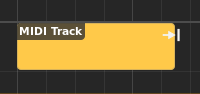
Creating a region¶
Выделение объектов¶
Чтобы выделить объекты, вы можете либо щелкнуть по ним, либо зажать мышь в пустом месте и обернуть их прямоугольником. Вы можете нажать Control и кликнуть по объекту для того, чтобы добавить или убрать объект из выделения.
Выделенные объекты будут иметь более яркий цвет, чем невыделенные.
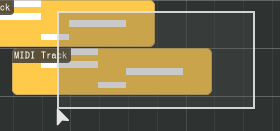
Selecting objects¶
Moving Objects¶
Объекты можно перемещать, зажимая и перемещая левую кнопку мыши на объекте. Вы можете перемещать регионы на другие треки, если типы треков совместимы.
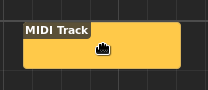
Moving a region¶
Cloning (Copy-Moving) Objects¶
Удерживание Ctrl во время перемещения объекта позволит вам клонировать объект в новое место.
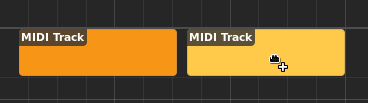
Copy-moving a region¶
Linking (Link-Moving) Objects¶
Regions can be linked by holding down Alt while moving. Changes made in a linked region will be propagated to all other regions in the same link group.
Совет
This is useful for re-using the exact same regions across a song without having to re-copy the regions when new changes are made.

Link-moving a MIDI region¶
Linked regions will display a link icon in their top-right edge.

Linked regions¶
Изменение размеров объектов¶
Объект, имеющий длину, например регион или MIDI нота, можно увеличить или уменьшить, зажив левую кнопку мыши на левой или правой границе объекта и переместив границу.
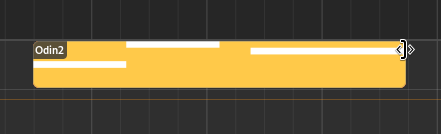
Resizing a region¶
Repeating Objects¶
Regions can be repeated (looped) by moving the cursor on the bottom half of the object, then clicking and dragging.
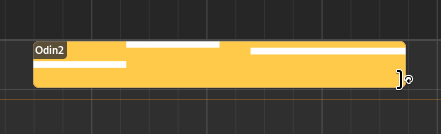
Repeating a region¶
Regions that are repeated will display dashed lines at points where looping occurs, and a loop icon in their top right corner.
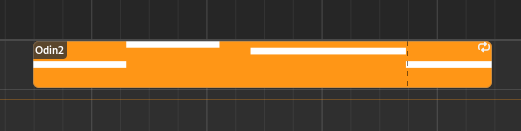
A repeated region¶
The position where the region will initially start playback (the clip start position) and the start/end loop points, can be adjusted in the clip editor.
Предупреждение
Если регион уже повторен, его размер больше не может быть изменен, пока его точки цикла (loop point) не совпадут в точности с начальной и конечной точками региона (clip start/end).
Stretching Objects¶
To stretch one or more regions, hold Control while hovering the cursor at a top edge of a region, then click and drag.
Примечание
Only non-repeated objects can be stretched.
Обрезание объектов¶
You can Alt-click inside objects to break them up.
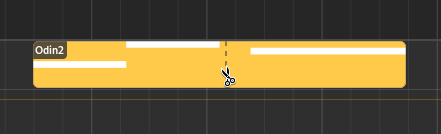
Cutting a region¶
Erasing Objects¶
Clicking and holding the right mouse button while hovering over objects in select mode will delete them.
Инструмент редактирования (Edit Tool)¶
This tool is used to quickly create or delete objects. While you can still create objects using the Select tool by double clicking and dragging, with the Edit tool this is accomplished by single clicking and dragging, which is more efficient when creating a large number of objects.
Brush Mode¶
Удерживание Control при щелчке позволит вам создать несколько объектов в ряду (если возможно) с длиной, определенной настройками привязки (Snapping Settings), соответствующими каждому редактору.
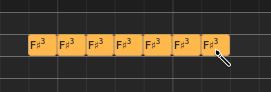
Bulk-creating MIDI notes¶
Инструмент вырезания (Cut Tool)¶
The Cut tool behaves similarly to what is mentioned in Обрезание объектов, with the exception that you can just click instead of Alt-clicking.
Erase Tool¶
Using the Erase tool you can just click on objects to delete them, or click and drag to make a selection, deleting all objects inside it.
Инструмент Рамп (Ramp Tool)¶
This tool is currently only used for editing velocities for MIDI notes. You can click and drag in the velocity editor to create velocity ramps.
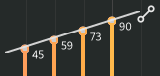
Using the ramp tool on velocities¶
Audition Tool¶
The Audition tool is used to listen to specific parts of the song quickly. After enabling the audition tool, click anywhere to start playback from the position of the cursor and release the mouse button to stop.
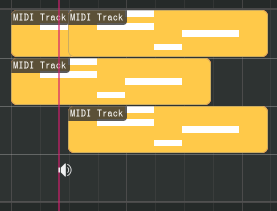
Using the audition tool¶