Saving & Loading¶
Loading Projects¶
When Zrythm launches, it will ask you to select a project to load from a list of recent projects or from a path, or to create a new one.
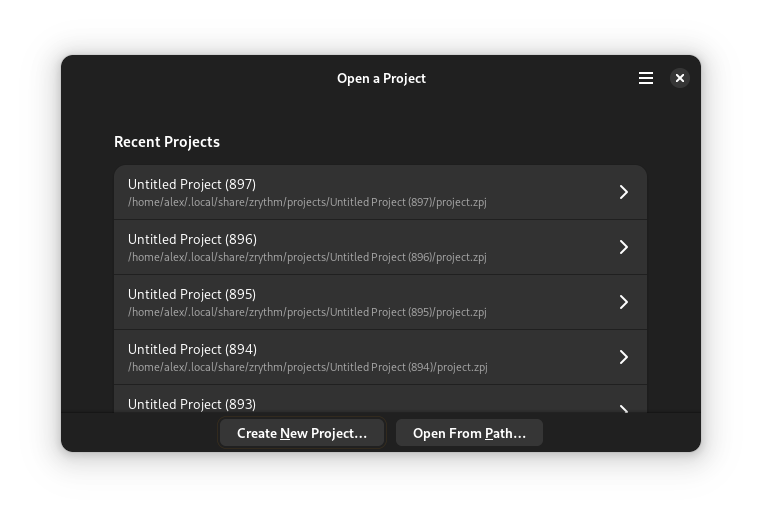
Project selection¶
When you select a project, Zrythm will load it.
To load a project from a path, click Open From Path….
Creating Projects¶
To create a new project, click Create New Project… and choose a title, parent directory and template, then click Create Project.
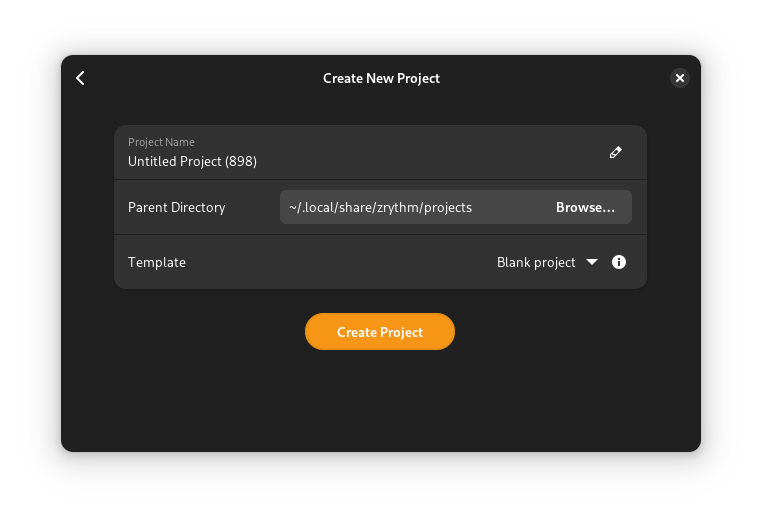
New project creation¶
Suggerimento
A blank template is available, and you can create your own templates by copying a project directory under templates in the Zrythm user path.
Saving Projects¶
Saving works as you would expect: Save As… will save the Project in a new location and Save will save the Project in the previous location.
Importante
When saving projects, Zrythm expects you to give it a directory.
Automatic Backups¶
Zrythm has an option to auto-save the current project as a back-up. When launching Zrythm and selecting to load your project, Zrythm will let you know if there are newer back-ups of that project and ask you if you want to load them instead.
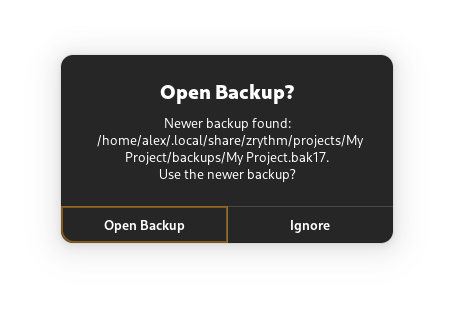
Prompt asking whether to open the found backup¶
Vedi anche
See Backups for more information about backups.