Запис¶
Озброєння треків¶
Доріжки можна активувати для запису, натиснувши кнопку запису всередині доріжки або в її секції фейдера в каналі або track inspector.
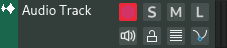
Коли доріжки включені для запису, вони починають прослуховувати сигнали у своїх Вхідні дані, і ці сигнали будуть передані в ланцюжку обробки.
Наприклад, якщо інструментальна доріжка ввімкнена для запису, а до її входів підключено MIDI-клавіатуру, ви почуєте звук, коли натиснете клавішу на MIDI-клавіатурі.
Запис аудіо та MIDI¶
Після встановлення доріжок, на які ви хочете записувати події, увімкніть запис у Контроль транспортування і натисніть кнопку відтворення. Будь-які отримані сигнали будуть записані в нових регіонах на часовій шкалі.

Запис звуку¶
Вхідні дані¶
Доріжки аудіо та MIDI/інструментів мають розділ Вхідні дані на їхній Сторінці інспектора для налаштування входів для запису.
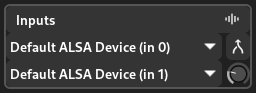
Трек входів¶
Налаштування запису¶
Натискання стрілки поруч із кнопкою запису відкриє налаштування запису, де можна вибрати різні параметри та режими запису.
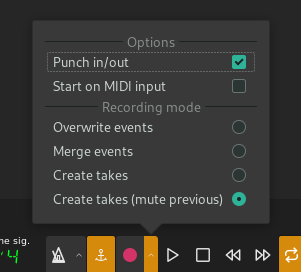
Налаштування Запису¶
Параметри¶
- Удар в/із
Чи використовувати маркери введення/виведення. Якщо це ввімкнено, запис розпочнеться, коли головка відтворення досягне маркера входу, і зупиниться, коли головка відтворення досягне маркера вихідного штриха.
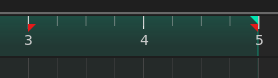
Діапазон введення/виходу, позначений червоними маркерами¶
- Почати з входу MIDI
Автоматичний початок запису, коли подія отримана від пристрою MIDI
Режими запису¶
- Перезаписати події
Перезаписати будь-які існуючі події на доріжці під час запису
- Об’єднати події
Об’єднайте щойно записані події з наявними на треку
- Створити дублі
Створюйте нову смугу (знімок) для кожного нового запису
- Створити дублі (нехтув. попередніми)
Подібно до «Створити дублі», але вимикає останній записаний дубль перед створенням нового
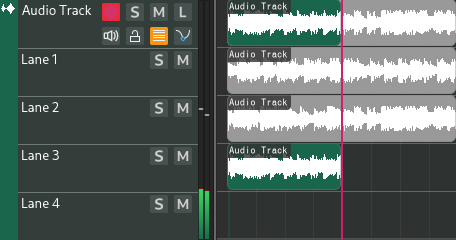
Створити дублі (нехтув. попередніми)¶
Автоматизація запису¶
Автоматику можна записати в режимі засувка або сенсорний режим. Режим можна вибирати та перемикати, натискаючи його всередині доріжок автоматизації.
Фіксація/Latch¶
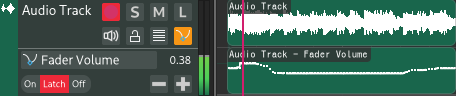
У режимі блокування автоматизація записуватиметься постійно та перезапише попередню автоматизацію.
Дотик/Touch¶
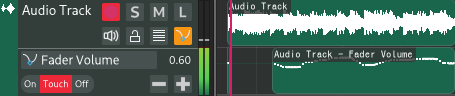
У сенсорному режимі автоматика буде записуватися тільки при змінах. Коли зміни перестануть надходити (через короткий проміжок часу), автоматизація припинить запис, доки зміни не будуть отримані знову. Це корисно для внесення незначних змін до існуючої автоматизації.
Примітка
На відміну від запису MIDI/аудіо, автоматичний запис не потребує ввімкнення Record у Контроль транспортування.