Огляд змішування¶
Змішування стосується будь-яких дій, що виконуються всередині мікшера, наприклад маршрутизації сигналів, керування рівнем фейдера різних каналів і встановлення їхнього стереобалансу.
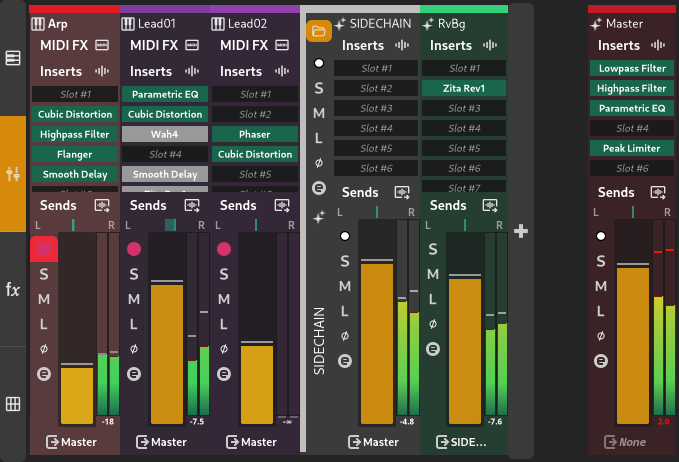
Змішувач¶
Міксер¶
Мікшер містить усі канали в проекті, які відповідають видимим трекам. Є деякий додатковий простір, зарезервований для плагінів або файлів, які можна перетягнути.
Більшість дій, які можна виконувати в мікшері, також доступні в Track inspector.
Канали¶
Канал є частиною доріжки, якщо тип доріжки має канал.

Канал для інструментальної доріжки¶
Канали містять фейдер, такі елементи керування, як вимкнення звуку та соло, лічильник, селектор прямого виходу та смужку плагінів для вставки. Вони описані в Інспектор колії.
Головний канал¶
Головний канал, спеціальний канал, який використовується для маршрутизації аудіо на вихідний аудіопристрій, закріплений на правій стороні мікшера.
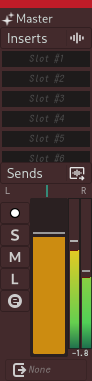
Головний Канал¶
Зміна назви треку¶
Назву треку, якому відповідає канал, можна змінити, двічі клацнувши назву у верхній частині каналу.
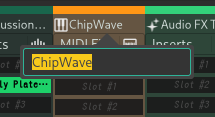
Зміна назви треку з перегляду каналу¶