Devices¶
Device Setup¶
Connecting MIDI and Audio Devices¶
Zrythm will auto-connect to the devices specified in the Preferences and make these devices available in track inputs and other places.
JACK/PipeWire¶
Zrythm exposes ports to JACK (or PipeWire) when using the JACK audio and MIDI backend. These ports can be viewed using a tool like Qjackctl.
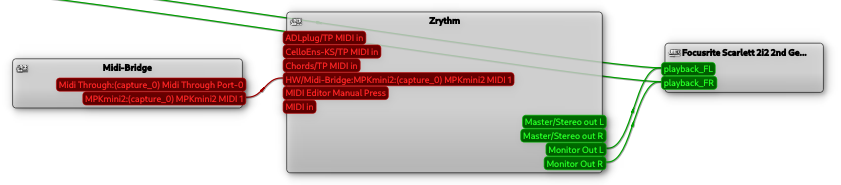
Device connections in Qjackctl¶
Zrythm will manage hardware connections on its own, so users are not expected to have to use such a patchbay to route MIDI/audio devices, however such a tool can be used to route signals from other apps into Zrythm to record their output, or to route the output of Zrythm into other JACK apps.
Peringatan
Any connections made externally will not be remembered by Zrythm.
MIDI Bindings¶
Creating Bindings¶
MIDI device controls can be mapped to controls inside Zrythm (on controls that support it). After enabling a device in the Preferences, a mapping can be created by right-clicking on eligible controls and selecting MIDI learn.
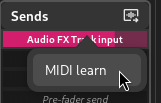
MIDI learn on channel sends¶
A window will show up asking you to press a key or move a knob on your MIDI device.
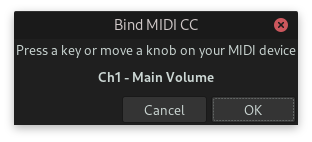
MIDI learn window¶
When the mapping is confirmed, the selected control can be controlled using the MIDI device.
Managing Bindings¶
Device mappings (bindings) can be found under the Bindings tab in the main panel.
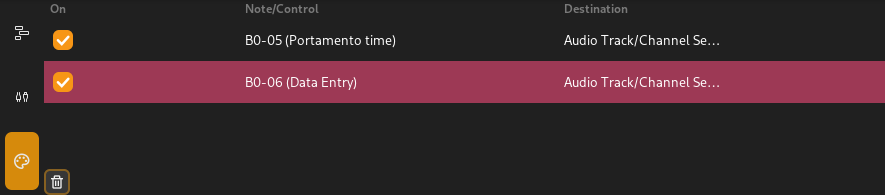
MIDI CC bindings¶
Bindings can be enabled/disabled by clicking the checkbox on each row, or deleted by selecting one or more rows and pressing the Delete button in the toolbar at the bottom.