Timeline Ruler#
The ruler is mainly used to control looping and playback.

The ruler will display more or less information depending on the current zoom level. It will also display the following markers/indicators discussed in Loop Points.
- Cue point
Displayed as a blue, right-pointing arrow.
- Playhead position
Shown as a grey, down-facing arrow.
- Loop points
Shown as 2 green arrows, and the area between them is shown in bright green if loop is enabled, or grey if disabled. Can be dragged to reposition.
팁
Looping can be enabled/disabled using the loop button in the transport controls.
Clicking and dragging on empty space in the bottom half of the ruler will allow you to reposition the playhead.
Setting the Cue Point#
Double click inside the ruler to set the cue point. This will be used to return to when playback is stopped.
Range Selection#
Clicking and dragging in the top half of the ruler will create a range selection. If an existing range exists, you can click an drag it to move it.
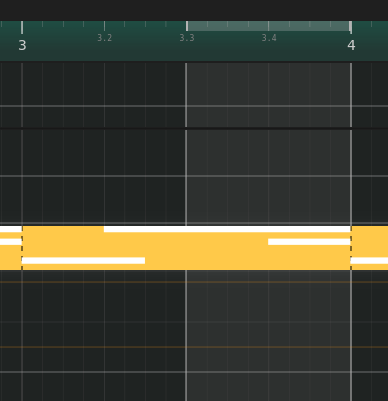
Range selection#