트랙 검사기¶
Each track will display its page in the inspector when selected. Depending on the track, the properties shown will be different.

The track inspector¶
트랙 속성¶
Track properties are basic properties that the track has.
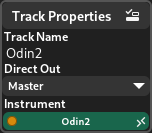
- 트랙 이름
Name of the track. Can be changed by double clicking.
- 다이렉트 아웃
The track that this track routes its output to.
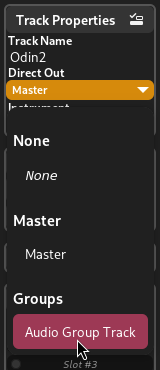
Routing an instrument to an audio group¶
- 악기
The instrument plugin from this track (only applicable to instrument tracks).
입력¶
If the track takes input, there will be an input selection section. This is mainly used for Recording.
MIDI Inputs¶
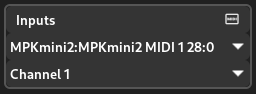
MIDI inputs on an instrument track¶
- Input Device
Device to read MIDI input from
- MIDI Channels
MIDI channels to listen to (other channels will be ignored)
Audio Inputs¶
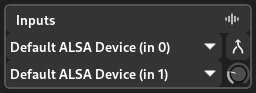
Audio inputs on an audio track¶
- Left Input
Left audio input port to listen to
- Right Input
Right audio input port to listen to
- Mono toggle
Duplicate the left signal on both channels
- Gain knob
Adjust input gain
MIDI FX/Inserts¶
These are slots for dropping audio or MIDI effects that will be applied to the signal as it passes through the track.
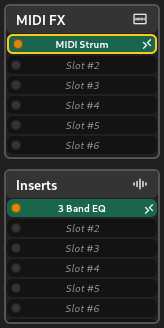
MIDI FX and insert slots¶
MIDI FX are processed after the input and piano roll events and before the instruments in instrument tracks, or before the inserts in MIDI tracks.
참고
Only MIDI and Instrument tracks support MIDI FX.
Inserts are processed in order. For instrument tracks, the inserts will be added onto the signal coming from the instrument, and for other tracks they will be added on the incoming signal.
Aux 보내기¶
These are aux sends to other tracks or plugin side-chain inputs. These are generally useful for side-chaining or applying additional effects to channels, such as reverb.
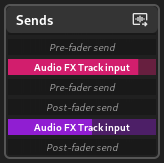
The first 6 slots are for pre-fader sends and the last 3 slots are for post-fader sends. The pre-fader slots will send the signal before the fader is processed, and the post-fader slots will send the signal after the fader is applied.
Fader¶
The fader section is used to control the volume and stereo balance of a channel.
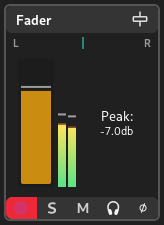
To change the fader or stereo balance amount, click and drag their respective widgets. You can reset them to their default positions with .
The meter displays the amplitude of the signal in dBFS as it is processed live. The peak value of the signal is also displayed next to the meter for additional reference.
팁
MIDI faders use MIDI volume CC (currently unimplemented - they let the signal pass through unchanged).
The following controls are available for controlling the signal flow:
- 녹음
Arm the track for recording.
- 음소거
Mute the track, meaning no signal will be sent to its direct out.
경고
The track will still be processed, so if you are looking to decrease DSP usage, try disabling the track (or individual plugins) instead.
- 솔로
Solo the track. If any track is soloed, only the soloed tracks will produce sounds.
- 듣기
Similar to solo, except it dims the volume of other tracks instead of muting them. The dim amount can be controlled in the Monitor section.
- 모니터
Listen to incoming signal when recording (only available on audio tracks).
Signal Flow¶
To give a better picture of how the signal flows across the different parts of a track, the signal flow for an instrument track is displayed below.
더 보기
See the Routing chapter for more info on how Zrythm handles signals.
![digraph {
"Track input" -> "MIDI FX 1" -> "(other MIDI FX in order)" -> "MIDI FX 9" -> "Instrument plugin" [color=red];
"Piano roll" -> "MIDI FX 1" [color=red];
"Instrument plugin" -> "Insert 1" -> "(other inserts in order)" -> "Insert 9" [color=blue];
"Insert 9" -> "Pre-fader (internal)" [color=blue];
"Pre-fader (internal)" -> "Pre-fader sends" -> "(pre-fader send targets)" [color=blue];
"Pre-fader (internal)" -> "Fader" [color=blue];
"Fader" -> "Post-fader sends" -> "(post-fader send targets)" [color=blue];
"Fader" -> "Track output" [color=blue];
}](../_images/graphviz-dfc736d9debcc629715d5eddbe10fd171c316303.png)
Signal flow for an instrument track (red = MIDI signal, blue = audio signal)¶
Comments¶
User comments. This feature is useful for keeping notes about tracks.
Clicking the pencil button will bring up a popup to edit the comment.