Chord Pad¶
Overview¶
The chord pad contains 12 pads (1 for each key on a piano keyboard) that can be used to trigger chords. The chord pad can be found in the bottom panel.
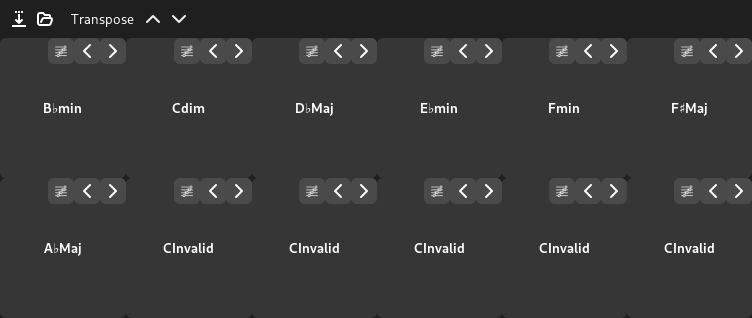
These 12 chords are linked to the chords in the Chord Editor.
Presets¶
Zrythm comes with pre-installed chord presets, and it also allows you to generate chord presets from scales, or even save your own.
Preset Packs¶
A list of preset packs and presets is found in the Right Panel under Chord Preset Browser.
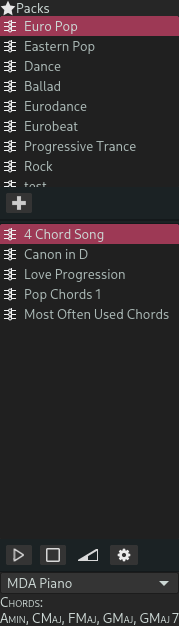
Chord preset browser¶
Filtering¶
Clicking a preset pack in the top will filter the list of presets to presets in the selected pack.
Auditioning¶
You can audition chord presets by selecting an instrument plugin from the list and using the available playback controls. This works similarly to auditioning in the File Browser.
Standard Packs¶
Zrythm comes with some standard packs that cannot be renamed or deleted.
Custom Packs¶
Creating Custom Packs¶
You can create your own pack by clicking the Add button below the list of chord preset packs.
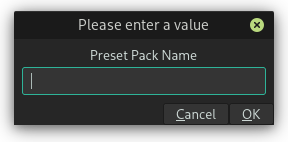
Creating a chord preset pack¶
Editing Custom Packs¶
Custom packs can be renamed or deleted by right-clicking.
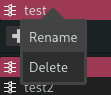
Renaming or deleting a custom chord preset pack¶
Chord presets under the selected pack can also be renamed and deleted.
Saving Presets¶
Clicking on the Save Preset button in the top part of the chord pad will allow you to save the current chord configuration in a preset.
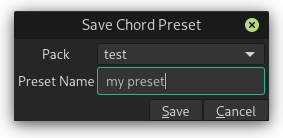
Saving a chord preset¶
Loading Presets¶
To load a preset, click the Load Preset button in the top part of the chord pad, then select the preset you want to use.
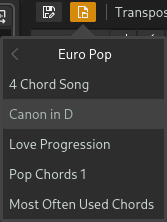
Selecting a chord preset¶
सलाह
You can also load a preset by double clicking on it in the preset browser.
Generating Chords from Scale¶
Chords can be generated from a scale and a root note by clicking on the Load Preset button, then selecting a scale and a root note.
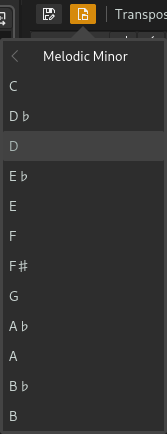
Generating chords from a scale¶
Transpose¶
Clicking on the up/down transpose buttons will transpose all chords by 1 semitone up or down.
Editing Chords¶
Chord Selection¶
Clicking on the chord button will bring up the chord selector window that allows you to change the current chord.
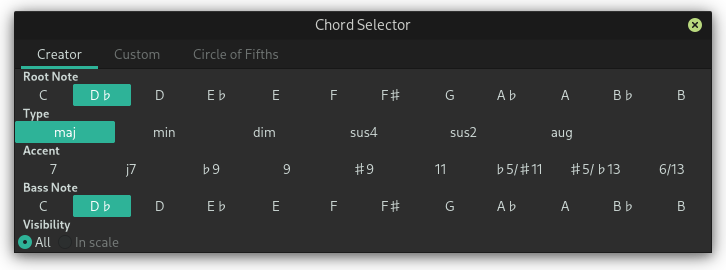
Chord selector¶
At the moment, only the Chord Creator tab is functional. A chord can be created by selecting its root note, its type, its accent and its bass note.
Selecting In scale under Visibility will only show options that correspond to chords inside the currently active scale. This makes it easy to create chords that stay in the current scale.
Inversions¶
Clicking on the left or right arrows will allow you to invert the chord. Each inversion towards the right moves the lowest note in the chord one octave higher, and each inversion towards the left moves the highest note in the chord one octave below.
Piano Roll Integration¶
Highlighting¶
You can use highlighting inside the piano roll to highlight the notes corresponding to the scale, chord, or both at the position of the playhead. See Chord/Scale Highlighting for more information.